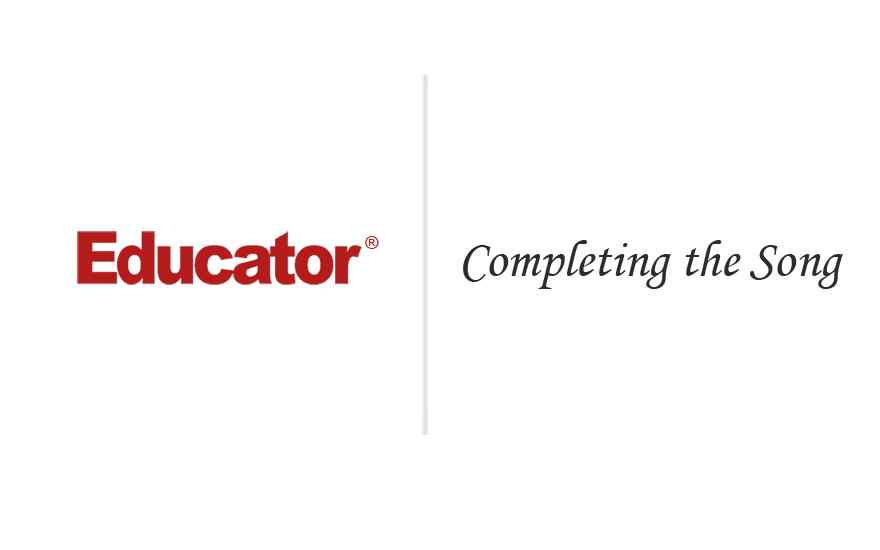

Fabio Spinella
Completing the Song
Slide Duration:Table of Contents
Section 1: Introduction to GarageBand
The Workspace
10m 39s
- Intro0:00
- Lesson Overview0:04
- Starting the Software0:16
- New Templates0:35
- Learn to Play1:00
- Magic GarageBand1:16
- Opening a Template or Existing File1:39
- Using Tracks2:08
- Selecting Tracks3:26
- Ways to Mute3:49
- Solo a Track4:44
- Volume of Entire Track6:09
- Clipping7:39
- Left & Right Channel8:24
- Review10:00
Timeline
16m 21s
- Intro0:00
- Lesson Overview0:08
- Timeline Grid Button0:26
- Playhead0:42
- Beat roller2:06
- Zoom Slider3:49
- Playhead Lock Button4:46
- Lock/ Unlock5:23
- ExampleL Unlock & Lock5:40
- Track Editor6:30
- Playback Controls6:58
- Rewind & Forward Button7:04
- Play Button7:12
- Record Button7:21
- Cycle Button7:32
- Time Display or LCD9:03
- Key of Song9:14
- Transposing9:46
- Tempo9:57
- Time Display10:44
- Master Volume & Levels11:33
- Playhead12:40
The Workspace
8m 31s
- Intro0:00
- Lesson Overview0:05
- Creating New File0:21
- Saving0:47
- Naming Songs1:03
- Choosing: Tempo, Time Signature & Key Signature1:16
- Tempo1:22
- Time Signature1:52
- Key Signature2:23
- Playing Sounds on On-Screen Keyboard2:48
- Change Instrumentals3:23
- Examples4:23
Working With Loops
12m 45s
- Intro0:00
- Lesson Overview0:07
- Different Ways to Record Songs0:25
- Loops0:59
- How It Can Be Helpful1:23
- Navigate Loops Browser1:42
- Musical Button View2:00
- Column View3:44
- Search By Scale5:13
- Search By Keyboard6:40
- Preview / Find Loops7:28
- Listen to Loops10:08
- Save Favorite10:48
Real Loops & Software Loops
9m 53s
- Intro0:00
- Lesson Overview0:05
- Making Tracks / Difference Between Real & Software Instruments0:16
- Blue Tracks1:06
- Green Tracks1:23
- Software Instruments2:03
- Real Instruments2:25
- Record Software Instrument in Real Instrument5:19
- Helpful for Editing5:55
- Loops6:13
- Garage Makes It Simple to Write a Song w/ Loops8:53
Adding Loops to Your Song
18m 55s
- Intro0:00
- Lesson Overview0:03
- Open Loop Template0:22
- Adding Loops from Browser & Sampling Loops While Playing the Song1:09
- Shorten/ Lengthen Track2:38
- Example: Add Base3:45
- Example: Add Synths5:12
- Example: Add Percussion6:37
- Example: Add Guitar7:41
- Adjusting Track Volume8:38
- Use Fills11:13
- Consolidating Tracks12:32
- Fill - To Introduce New Section13:49
- Example/ Explanation: Consolidating Tracks13:59
- Copy & Paste to Duplicate Regions16:31
- Review17:42
Completing the Song
12m 53s
- Intro0:00
- Lesson Overview0:07
- Adjusting the Volume In A Specific Part of Track3:19
- Changing Starting 2nd Repetition4:19
- Example: Decrease Volume Fast4:43
- Shortening A Region6:40
- Shorten to Fit in Parameter of Song7:27
- End of Song Triangle/ Marker8:04
- Bars From End8:40
- Use Option-Drap to Duplicate Regions10:21
- Editing Regions11:07
- Review11:46
Transposing Loops
14m 11s
- Intro0:00
- Lesson Overview0:07
- Using Loops0:23
- Learn a I IV V Chord Progression1:10
- Chord It's Based Off Of1:50
- Transpose Regions to Reflect Chord Changes3:18
- Example: Alter 3rd Region to be 4-Chord6:54
- Pitch / Transpose Feather of Editing7:11
- Get An Idea of What Can Be Transposed4:08
- Example10:10
- How Far A Loop Should Be Transposed10:42
- Example11:14
- Review13:49
Effects
15m 36s
- Intro0:00
- Lesson Overview0:06
- Effects as They Apply to Instruments0:32
- Loop Browser1:13
- Navigate Effects Panel2:50
- Can't Alter Previous Recorded Effects4:24
- Navigate Preset Effects5:16
- Adjusting Effects on Tracks5:18
- Software Loop6:38
- Change Instruments on Software Loops8:00
- Same Melodic Track As Original9:10
- Use of Effects After Changing Instrument11:22
- Review15:04
Mixing & Exporting Your Song
28m 10s
- Intro0:00
- Lesson Overview0:07
- Suggestions On Mixing0:30
- Mixing is About Taking Away1:02
- Rest Your Ears1:28
- Don't Mix Too Loud1:41
- Example: Things That Didn't Work3:33
- Adjusting Volume In Relation to Tracks5:19
- Fill8:48
- Master Track15:28
- Ways To Get It15:40
- Fade Out17:27
- Where To Find It17:47
- Example: 32 Bar Song Using Fade Out18:13
- Speed Up The Song18:46
- Export Song to Disk or iTunes24:27
- To Disk24:42
- To CD26:11
- To iTunes27:03
Loading...
This is a quick preview of the lesson. For full access, please Log In or Sign up.
For more information, please see full course syllabus of Garage Band
For more information, please see full course syllabus of Garage Band
Garage Band Completing the Song
Lecture Description
In this lesson, Professor Fabio Spinella gives an overview of how to complete a song. He shows you how to adjust the volume of a specific part of the track, rather than the whole, and how to shorten a region. He also informs you how to set the marker at the end of the song and to duplicate regions.
Bookmark & Share
Embed
Share this knowledge with your friends!
Copy & Paste this embed code into your website’s HTML
Please ensure that your website editor is in text mode when you paste the code.(In Wordpress, the mode button is on the top right corner.)
×
Since this lesson is not free, only the preview will appear on your website.
- - Allow users to view the embedded video in full-size.
Next Lecture
Previous Lecture












































Start Learning Now
Our free lessons will get you started (Adobe Flash® required).
Sign up for Educator.comGet immediate access to our entire library.
Membership Overview