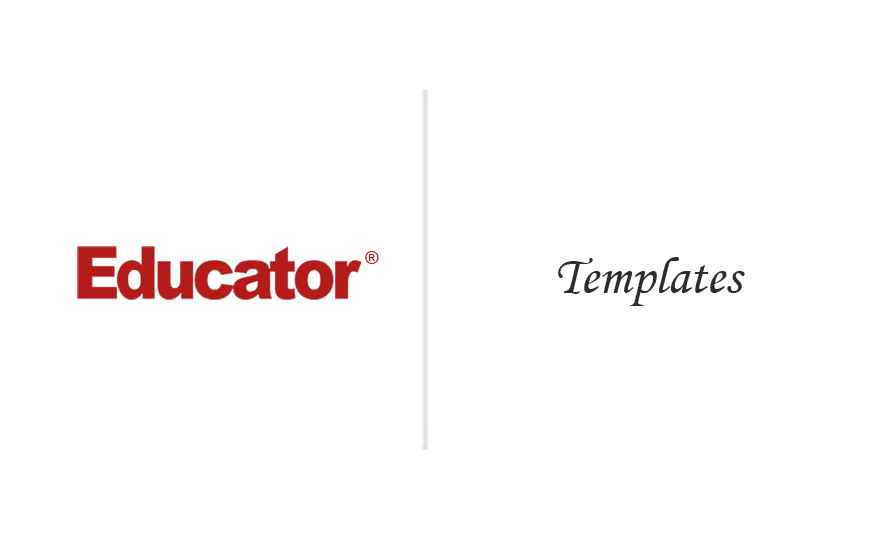

Howard Simpson
Templates
Slide Duration:Table of Contents
Section 1: Adobe Illustrator
Workspaces
25m 39s
- Intro0:00
- Lesson Overview0:05
- Preferences0:23
- General0:24
- Selection & Anchor Display2:09
- Type & Units2:54
- Guides & Grid3:08
- Smart Guides3:35
- Slices3:51
- Dictionary & Hyphenation3:58
- Plug-ins & Scratch Disks4:01
- User Interface4:14
- File Handling, Clipboard, & Appearance of Black4:26
- Workspaces5:01
- Workspaces Overview5:02
- Creating Your Own Workspace6:01
- Artboards8:05
- Introduction to Artboards8:06
- Example Artboards9:17
- Rulers and Guides11:24
- Show Rulers and Guides11:25
- Hide, Lock, and Clear Guides12:25
- Make Guides: Turning Vector Art Into a Guide13:31
- Grids14:38
- Customizing Your Grids14:39
- Panels17:44
- Main Control Panels17:45
- Side Panel18:29
- Tools Panel: Selection19:33
- Tools Panel: Drawing and Painting20:40
- Tools Panel: Editing21:15
- Tools Panel: Viewing22:22
- Tools Panel: Fill and Stroke22:45
- Tools Panel: Drawing Mode23:20
- Tools Panel: Full Screen Mode23:44
- Lesson Summary24:19
Objects
20m 13s
- Intro0:00
- Lesson Overview0:09
- Rectangle Tool0:16
- Rectangle0:17
- Rounded Rectangle1:55
- Ellipse Tool4:10
- Ellipse Tool4:11
- Polygon Tool4:58
- Introduction to Polygon4:59
- Polygon Menu5:18
- Changing The Sides Of Polygon While Dragging5:37
- Draw Inside Mode6:10
- Star Tool7:56
- Default Star7:57
- Different Star Options8:16
- Flare Tool10:30
- Introduction to The Flare Tool10:31
- Flare Tool Options11:28
- Shape Builder Tool11:54
- Shape Builder Tool11:55
- Line Segment Tool13:14
- Line Segment Tool13:15
- Arc Tool14:00
- Arc Tool14:01
- Spiral Tool14:38
- Spiral Tool14:39
- Polar Grid Tool15:53
- Polar Grid Tool & Options15:54
- Rectangular Grid Tool17:45
- Rectangular Grid Tool Overview17:46
- Rectangular Grid Tool Options18:10
- Practice Assignment19:20
Layers
16m 44s
- Intro0:00
- Layers Overview0:10
- Layers Panel1:05
- Layers Panel1:06
- Layer Options3:03
- Working With Layers4:04
- Isolate Layer4:05
- Create Layer6:18
- Select Layer7:52
- Delete Layer8:39
- Select Objects9:11
- Edit Layers11:57
- Template Layer13:21
- Template Layer13:22
- Practice Assignment15:14
Appearances, Part 1
24m 36s
- Intro0:00
- Lesson Overview0:06
- Targeting Object Attributes0:31
- Targeting Object Attributes: Square Demonstration0:32
- Targeting Object Attributes: Circle Demonstration1:22
- Targeting Object Attributes: Polygon Demonstration1:45
- Adding Multiple Attributes2:26
- Adding Multiple Attributes Overview2:27
- Adding a New Stroke 13:33
- Adding a New Fill5:00
- Adding a New Stroke 26:06
- Adding a New Stroke 36:44
- Live Effects & 3D Extrusions7:44
- 3D Extrude & Bevel: Square Demonstration7:45
- 3D Extrude & Bevel: Circle Demonstration10:03
- 3D Extrude & Bevel: Polygon Demonstration10:54
- 3D Revolves13:24
- 3D Revolves13:25
- Stylize Effects16:35
- Reduce to Basic Appearance & Clear Appearance16:36
- Stylize: Drop Shadow18:11
- Stylize: Outer Glow19:42
- Stylize: Round Corners20:18
- Opacity20:49
- Fill Opacity20:50
- Stroke Opacity21:53
- Whole Object Opacity22:37
- Practice Assignment23:30
Appearances, Part 2
23m 42s
- Intro0:00
- Lesson Overview0:05
- Scribble Effects0:16
- Scribble Effects Demonstration 1: Apple0:24
- Scribble Effects Demonstration 2: Appearances2:45
- Warp Effects8:54
- Warp Effects Demonstration: Shapes8:55
- Graphic Styles13:45
- Graphic Styles Demonstration 113:46
- Graphic Styles Demonstration 217:38
Selections
26m 36s
- Intro0:00
- Lesson Overview0:09
- Selections & Selection Tools1:25
- Basic Selection1:26
- Group Selection5:00
- Direct Selection Tool11:06
- Direct Selection Tool11:07
- Magic Wand15:08
- Magic Wand15:09
- Similar Objects19:58
- Similar Objects19:59
- Save and Edit21:56
- Save Selection21:57
- Edit Selection23:45
- Practice Problem25:44
Paths
30m 48s
- Intro0:00
- Lesson Overview0:07
- Line Segment & Arc Tool0:42
- Line Segment Tool0:43
- Arc Tool1:46
- The Pen Tool & Convert Anchor Point Tool2:26
- Pen Tool & Make Curves2:27
- Convert Anchor Point Tool5:52
- Working With Points7:46
- Add & Remove Points7:47
- Align Points10:53
- Join Points13:54
- Paths16:12
- Smooth Path16:13
- The Scissor Tool & Close Paths19:44
- The Scissor Tool & Open Paths20:54
- Divide & Split Paths24:15
- Simplify Paths25:28
Color, Part 1
19m 27s
- Intro0:00
- Lesson Overview0:05
- Color Modes0:14
- Color Modes: CMYK vs. RGB0:43
- Create Color3:37
- Stroke and Fill Boxes3:38
- Color Picker4:17
- Color Guide6:01
- Swatches9:18
- Global Option12:36
- Color Books14:22
Color, Part 2
16m 43s
- Intro0:00
- Lesson Overview0:08
- Apply Color0:14
- Apply Color0:15
- Custom Color2:21
- Recolor Artwork2:22
- Saving Your Custom Color7:45
- Patterns9:35
- Patterns9:36
- Live Paint Bucket Demo11:52
- Live Paint Bucket Demo11:53
- Practice Problem15:50
Effects, Part 1
17m 38s
- Intro0:00
- Lesson Overview0:07
- Gradients0:35
- Applying Gradient to Shapes0:36
- Applying Gradient to Strokes7:30
- Gradient Mesh Tool11:33
- Create Gradient Mesh11:34
- Adding Colors Demonstration12:37
Effects, Part 2
22m 57s
- Intro0:00
- Lesson Overview0:06
- Blends0:14
- Blending Demonstrations0:15
- Blends & Curve2:10
- Transparency4:25
- Transparency4:26
- Pattern Fills6:03
- Creating a New Pattern6:22
- Applying The New Pattern9:13
- Pathfinder Tool10:21
- Unite11:21
- Minus Front11:40
- Intersect11:56
- Exclude12:05
- Divide12:19
- Trim12:55
- Merge13:10
- Crop13:23
- Outline14:30
- Minus Back14:41
- Offset Paths15:00
- Offset Paths Demonstration 115:01
- Offset Paths Demonstration 216:58
- Clipping Mask18:01
- Clipping Mask18:06
- Practice Assignment21:33
Images
26m 7s
- Intro0:00
- Lesson Overview0:09
- Placing Images & Links Panel0:25
- Placing Images0:26
- Links Panel3:35
- Rasterize7:26
- Rasterize7:27
- Clipping Mask11:05
- Clipping Mask11:06
- Image Trace13:52
- Image Trace Part 113:53
- Image Trace Part 222:00
- Practice Assignment23:54
Drawing, Part 1
20m 20s
- Intro0:00
- Lesson Overview0:07
- Pencil Tool0:12
- Introduction to The Pencil Tool0:13
- Smooth Tool1:38
- Path Eraser Tool1:48
- Pencil Tool Options2:22
- Blob Brush3:03
- Blob Brush Overview3:04
- Graphic Styles With Blob Brush5:32
- Different Blob Brush Setting6:56
- Connecting Blob Brush With Objects & Shapes7:57
- Calligraphic9:28
- Calligraphic Overview9:29
- Tablet & Pen Setting For Calligraphy11:10
- Creating a New Brush13:06
- Calligraphic Example17:03
- Practice Assignment18:25
- More On Brushes18:52
Drawing, Part 2
32m 39s
- Intro0:00
- Width Tool0:19
- Width Tool Part 10:20
- Width Tool Part 22:59
- Width Point Edit5:39
- Scatter Brush6:38
- Scatter Brush6:39
- Art Brush11:23
- Art Brush Part 111:24
- Art Brush Part 214:36
- Pattern Brush16:56
- Pattern Brush Part 116:57
- Pattern Brush Part 218:21
- Bristle Brush22:35
- Bristle Brush Overview22:36
- Blending With Bristle Brush25:39
- Changing The Size and Opacity Of Bristle Brush28:20
- Saving Brushes29:31
- Practice Assignment31:42
Symbols
24m 8s
- Intro0:00
- Lesson Overview0:10
- Symbol Sprayer0:54
- Symbol Sprayer Tool0:55
- Symbolism Tools Options5:05
- Break Link To Symbol7:42
- Symbol Shifter Tool8:33
- Symbol Shifter Tool8:34
- Symbol Scruncher Tool9:44
- Symbol Scruncher Tool9:45
- Symbol Sizer Tool11:03
- Symbol Sizer Tool11:04
- Symbol Spinner Tool13:02
- Symbol Spinner Tool13:03
- Symbol Stainer Tool13:57
- Symbol Stainer Tool13:58
- Symbol Screener Tool16:08
- Symbol Screener Tool16:09
- Symbol Styler Tool17:12
- Symbol Styler Tool17:13
- 9-Slice18:59
- 9-Slice19:00
- Lesson Summary23:35
Type, Part 1
24m 31s
- Intro0:00
- Lesson Overview0:07
- Type Tools0:20
- Type Tools Overview0:21
- Type Tool0:53
- Area Type2:58
- Area Type2:59
- Area Type Options4:24
- Type On a Path5:32
- Type On a Path5:33
- Type On a Circle Part 17:43
- Type On a Circle Part 212:33
- Character Set17:22
- Character Set17:23
- Practice Assignment23:44
- Practice Assignment23:55
Type, Part 2
14m 21s
- Intro0:00
- Lesson Overview0:12
- Paragraph Set0:13
- Paragraph Set0:14
- Threads1:27
- Threads1:28
- Styles2:55
- Character Styles2:56
- Paragraph Styles4:22
- Smart Punctuation7:51
- Smart Punctuation7:52
- Wrap Text8:38
- Wrap Text8:39
- OpenType Fonts10:00
- OpenType vs Postscript Font10:01
- Glyphs11:57
- Glyphs11:58
- Practice Assignment13:00
Perspective
21m 46s
- Intro0:00
- Lesson Overview0:05
- Perspective Grid0:58
- Perspective Grid Overview0:30
- Two Points Perspective Grid2:54
- Map Art6:40
- Map Art6:41
- Object and Line10:45
- Object and Line10:46
- Perpendicular13:48
- Perpendicular13:49
- Practice Assignment20:18
Data
20m 58s
- Intro0:00
- Lesson Overview0:06
- Data Variables0:18
- Data Variables0:19
- Data Set2:16
- Introduction To Data Set2:17
- Preset Data Set Example3:49
- Create Graph5:13
- Creating a Graph in Illustrator5:14
- Modifying Graph7:49
- Decorating Your Graph7:50
- Editing Your Data10:18
- Graph Designs11:31
- Graph Designs11:32
- Graphic Bars15:02
- Creating Graphic Bars15:03
Templates
18m 47s
- Intro0:00
- Lesson Overview0:04
- Templates0:18
- Template Layer0:19
- Templates3:23
- Native Formats5:32
- Native Formats of Illustrator Overview: ai, eps, pdf, fxg, and svg5:33
- EPS6:43
- PDF7:39
- FXG8:48
- SVG9:07
- Export9:50
- Export9:51
- Print & Web10:52
- Print & Web Formats10:53
- Print: TIFF & EPS Overview11:41
- TIFF Options12:44
- Save For Web: PNG13:59
- Save For Web: JPEG16:54
Loading...
This is a quick preview of the lesson. For full access, please Log In or Sign up.
For more information, please see full course syllabus of Adobe Illustrator
For more information, please see full course syllabus of Adobe Illustrator
Adobe Illustrator Templates
Lecture Description
In this lesson our instructor talks about templates. He discusses templates, native formats such as EPS, PDF, FXG, and SVG. He also talks about export and print.
Bookmark & Share
Embed
Share this knowledge with your friends!
Copy & Paste this embed code into your website’s HTML
Please ensure that your website editor is in text mode when you paste the code.(In Wordpress, the mode button is on the top right corner.)
×
Since this lesson is not free, only the preview will appear on your website.
- - Allow users to view the embedded video in full-size.
Next Lecture
Previous Lecture










































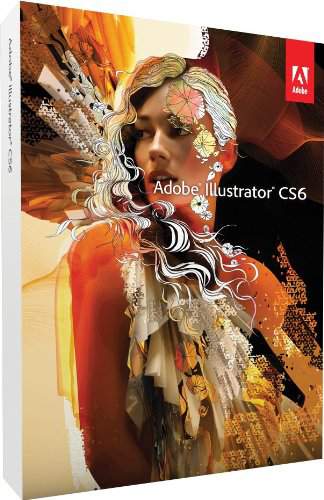

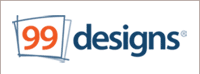

Start Learning Now
Our free lessons will get you started (Adobe Flash® required).
Sign up for Educator.comGet immediate access to our entire library.
Membership Overview