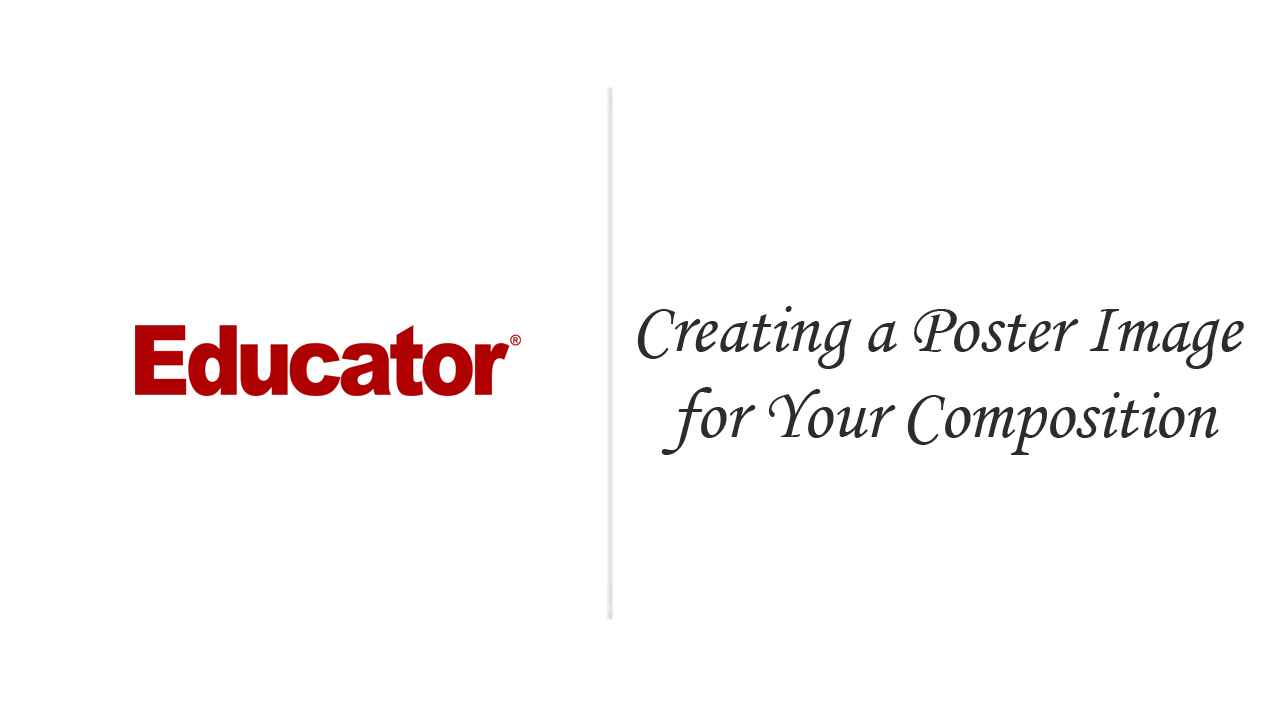
Chris Grover
Creating a Poster Image for Your Composition
Slide Duration:Table of Contents
Section 1: Introduction to Adobe Edge Animate
Exploring Animate
12m 30s
Workspace
5m 14s
Examine Files
7m 40s
Building an Animation
6m 53s
Section 2: Creating & Animating Artwork
Creating Elements with Rectangle, Rounded Rectangle an Ellipse Tools
10m 46s
Changing Position and Size Properties
5m 24s
Choosing Colors and Gradients
8m 1s
Applying Shadows and Filters to Elements
4m 49s
Changing Properties over Time with Keyframes
4m 56s
Moving and Transforming Elements
5m 19s
Using the Ruler and Guidelines on the Stage
3m 23s
Arranging, Aligning and Distributing Elements on the Stage
3m 49s
Importing Elements from Photoshop, Illustrator and Fireworks
15m 8s
Using Keyframes to Build an Automated Slideshow
11m 54s
Section 3: Working with Text
Adding Text with the IME Box
4m 13s
Changing Text Properties: font-family, font-size, font-style, color
4m 10s
Using Web Fonts
4m 57s
Moving and Transforming a Headline
14m 11s
Add Easing for Realistic Motion
6m 22s
Adding Links to Text
4m 48s
Section 4: Using Animate's Timeline
Exploring the Timeline, Elements, Properties, Playhead and Transitions
10m 23s
Timeline Controls: Setting the Playhead and Pin
9m 47s
Using Timeline Labels to Animate a Filmstrip
6m 25s
Keyboard Shortcuts for the Timeline
2m 43s
Section 5: Adding Trigger & Actions
Actions Panel: Creating a Trigger and Action
7m 43s
Inserting Timeline Triggers
3m 4s
Adding Triggers for Smart Phones and Tablets
9m 59s
Section 6: Working with Motion Options
Understanding X,Y Motion
8m 21s
Using and Modifying a Motion Path
6m 22s
Swapping Images in a Transition
2m 55s
Auto-Orienting Elements to the Motion Path
1m 11s
Section 7: Creating & Using Symbols
Why Do You Use Animate Symbols?
10m 4s
Controlling a Symbol's Independent Timeline
8m 18s
Nesting One Symbols inside of Another
7m 34s
Building Buttons with Symbols
9m 48s
Building a Drop-Down Menu with Symbols
4m 49s
Moving Symbols between Animate Projects
2m 3s
Creating a Text Callout for a Symbol
5m 1s
Section 8: Templates
Saving a Project as a Template
4m 14s
Opening a Project from a Template
4m 51s
Section 9: Digging into the Code Animate Creates
How HTML, CSS and JavaScript/jQuery Build Web Pages
7m 34s
Working in the Code Window
6m 37s
Selecting Elements with jQuery
11m 30s
Showing and Hiding with jQuery
7m 17s
Using jQuery to Swap Images
4m 40s
Controlling the Timeline Inside of a Symbol
6m 58s
Using an if() Conditional
8m 44s
Using Switch to Handle Multiple Conditions
5m 29s
Section 10: Publishing Your Animations
Publishing Your Animation
6m 56s
Creating a Poster Image for Your Composition
3m 7s
Creating a Preloader
5m 27s
Using Dreamweaver to Add Animate Compositions
10m 24s
Centering an Animation on the Web Page
3m 31s
Adding More than One Animate Composition to a Page
4m 11s
Creating Responsive Designs
7m 35s
Loading...
This is a quick preview of the lesson. For full access, please Log In or Sign up.
For more information, please see full course syllabus of Edge Animate CC
For more information, please see full course syllabus of Edge Animate CC
Edge Animate CC Creating a Poster Image for Your Composition
Lecture Description
In this lesson our instructor talks about Creating a Poster Image for Your Composition
Bookmark & Share
Embed
Share this knowledge with your friends!
Copy & Paste this embed code into your website’s HTML
Please ensure that your website editor is in text mode when you paste the code.(In Wordpress, the mode button is on the top right corner.)
×
Since this lesson is not free, only the preview will appear on your website.
- - Allow users to view the embedded video in full-size.
Next Lecture
Previous Lecture











































Start Learning Now
Our free lessons will get you started (Adobe Flash® required).
Sign up for Educator.comGet immediate access to our entire library.
Membership Overview