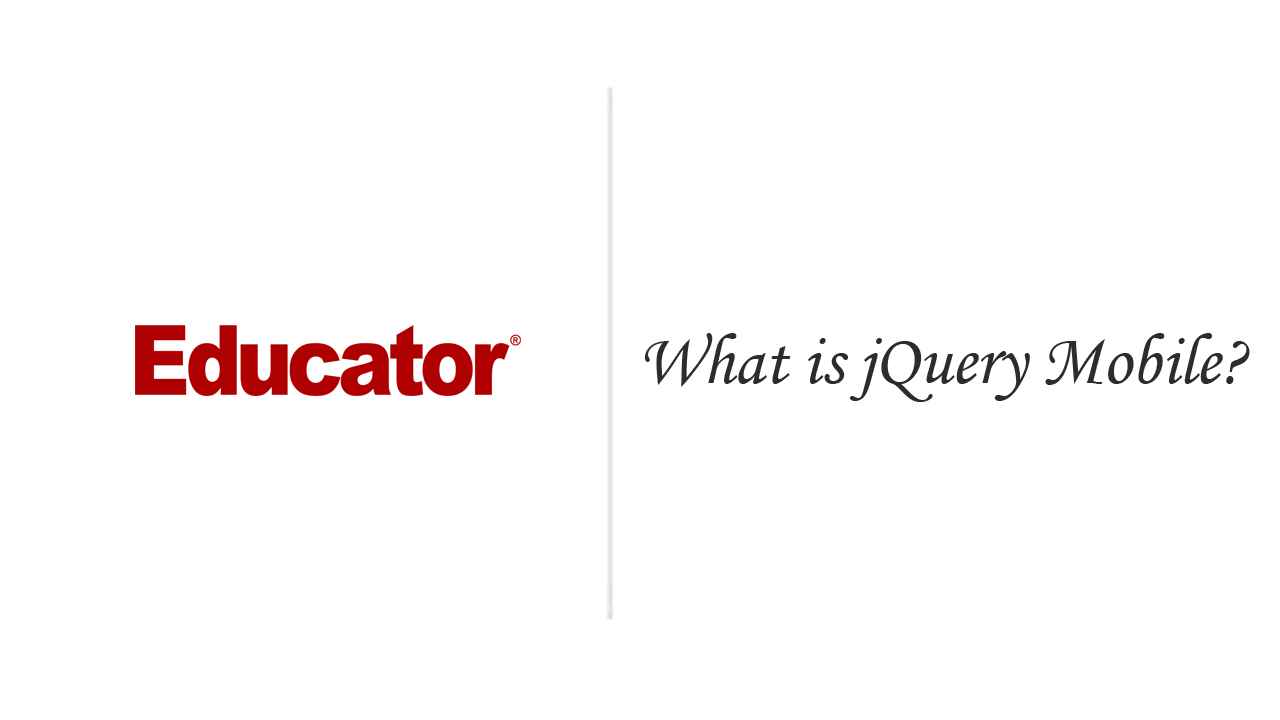
Candyce Mairs
What Is jQuery Mobile?
Slide Duration:Table of Contents
Section 1: Becoming Familiar with Mobile Websites
What Is a Mobile Website?
6m 11s
Exploring the Travel Adventures Mobile Site: iPad 2
5m 19s
Exploring the Travel Adventures Mobile Site: Mobile Phone
4m 42s
What Is jQuery Mobile?
4m 27s
jQuery vs. jQuery Mobile
4m 54s
The Supported Platform Grading System
4m 38s
jQuery Mobile Files and Versioning
9m 8s
Section 2: Dreamweaver CS6 Course Setup
Setting Up the Course Files for Dreamweaver
3m 18s
Setting Up a Local Site
10m 27s
Dreamweaver jQuery Mobile Starters
8m 11s
jQuery Mobile Support in Dreamweaver CS6
4m 59s
Section 3: Other HTML Editor Course Setup
Setting Up the Course Files Without Dreamweaver
5m 55s
HTML Editor Setup
4m 8s
Section 4: Creating Pages
HTML Pages vs. jQuery Mobile Pages
6m 55s
Planning Your Site
4m 22s
Creating a jQuery Mobile Page
3m 38s
The Elements of a jQuery Mobile Page
5m 25s
Understanding Page Code
5m 27s
Adding a Page
6m 3s
Loading and Transitioning Mobile Pages
5m 2s
Section 5: Adding Content
Attaching an Additional Style Sheet
4m 19s
Working with List Views
5m 28s
Setting Up Pages
6m 6s
Categorizing Lists Using Dividers
9m 20s
Adding Count Bubbles
4m 52s
Adding the Back Button
12m 15s
Adding Footer Navigation Buttons
9m 33s
Adding Footer Navigation on All Pages
3m 56s
Section 6: Styling Content
Previewing on a Phone
2m 43s
Previewing on a Tablet
2m 42s
jQuery Mobile Built-In Themes
5m 36s
Changing Content Themes
7m 41s
Completing the Website Styling
6m 29s
Section 7: Setting Up jQuery Mobile Plug-Ins
What Is a Plug-In?
3m 54s
Downloading the PhotoSwipe Plug-In
6m 12s
Section 8: Building the Photo Gallery
Creating the Gallery Page
8m 8s
Adding the PhotoSwipe Coding
9m 59s
Setting up the Page Sections
9m 43s
Adding the Gallery Pages
7m 41s
Adding Gallery Navigation Buttons
7m 50s
Correcting the PhotoSwipe Structure
4m 39s
Fine-Tuning the Photo Gallery
8m 44s
Viewing on the iPod Touch
3m 24s
Section 9: Adding a Twitter Feed
Adding a Feed Page
8m 2s
Adding a Twitter Widget
10m 23s
Testing on an iPad 2
6m 11s
Section 10: Final Touches
Adding the Final Touches
8m 1s
Adding Images and Icons
9m 10s
Correcting for Photoswipe Images
9m 19s
Final Testing on an iPhone
2m 31s
Final Testing on a Tablet
2m 59s
Final Testing on a Windows Phone
3m 38s
Loading...
This is a quick preview of the lesson. For full access, please Log In or Sign up.
For more information, please see full course syllabus of jQuery Mobile
For more information, please see full course syllabus of jQuery Mobile
jQuery Mobile What Is jQuery Mobile?
Lecture Description
In this video you'll learn more about the jQuery Mobile framework and see some examples of websites that were built using this framework.
Bookmark & Share
Embed
Share this knowledge with your friends!
Copy & Paste this embed code into your website’s HTML
Please ensure that your website editor is in text mode when you paste the code.(In Wordpress, the mode button is on the top right corner.)
×
Since this lesson is not free, only the preview will appear on your website.
- - Allow users to view the embedded video in full-size.
Next Lecture
Previous Lecture











































Start Learning Now
Our free lessons will get you started (Adobe Flash® required).
Sign up for Educator.comGet immediate access to our entire library.
Membership Overview