Connecting...
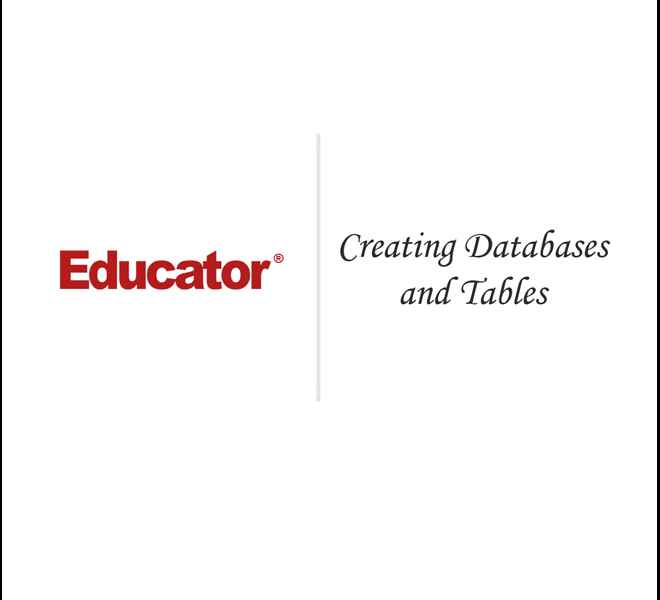
This is a quick preview of the lesson. For full access, please Log In or Sign up.
For more information, please see full course syllabus of Advanced PHP
For more information, please see full course syllabus of Advanced PHP
Advanced PHP Creating Databases & Tables
Lecture Description
In this lesson our instructor talks about creating databases and tables. First, he discusses creating a database, CREATE TABLE command, data types, and column attributes. Then he talks about items table and useful commands. He ends the lesson with nine homework challenges.
Bookmark & Share
Embed
Share this knowledge with your friends!
Copy & Paste this embed code into your website’s HTML
Please ensure that your website editor is in text mode when you paste the code.(In Wordpress, the mode button is on the top right corner.)
×
Since this lesson is not free, only the preview will appear on your website.
- - Allow users to view the embedded video in full-size.
Next Lecture
Previous Lecture












































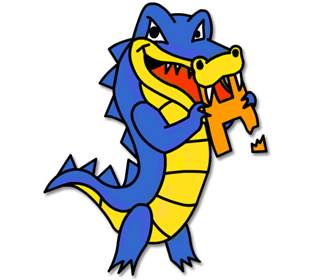
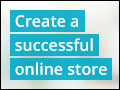


1 answer
Last reply by: Charles Noel
Sat Dec 1, 2012 2:16 PM
Post by Charles Noel on December 1, 2012
For some reasons I created the table items without entering price, description and imageFileExt. Is there any way I can insert them? Thanks..
1 answer
Wed Apr 11, 2012 4:13 PM
Post by Jesus Fernandez on April 1, 2012
I can get to the proper command prompt, however it does not execute any of the commands in your video.