Connecting...
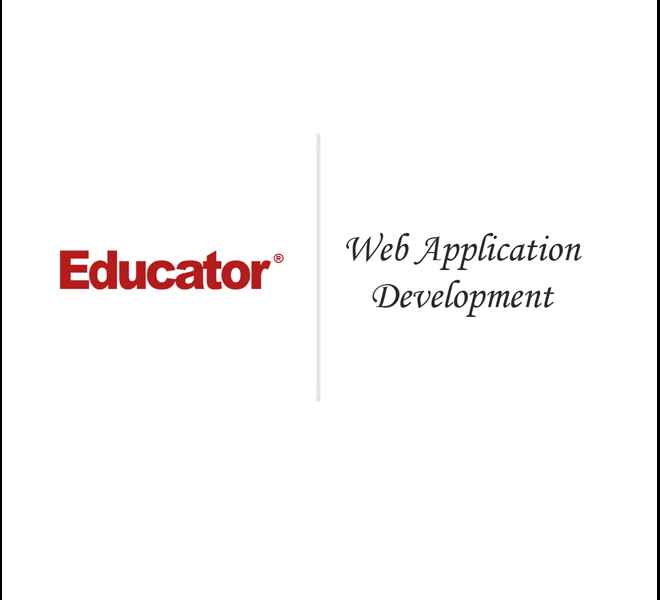
This is a quick preview of the lesson. For full access, please Log In or Sign up.
For more information, please see full course syllabus of Advanced PHP
For more information, please see full course syllabus of Advanced PHP
Advanced PHP Web Application Development
Lecture Description
In this lesson our instructor talks about web application development. First he discusses update open file functions and inseritem(). He also talks about addItemToDepartment ().
Bookmark & Share
Embed
Share this knowledge with your friends!
Copy & Paste this embed code into your website’s HTML
Please ensure that your website editor is in text mode when you paste the code.(In Wordpress, the mode button is on the top right corner.)
×
- - Allow users to view the embedded video in full-size.
Next Lecture
Previous Lecture












































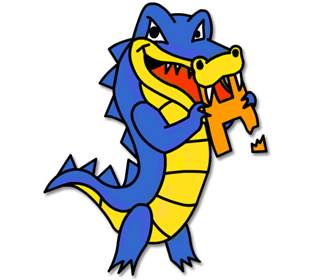
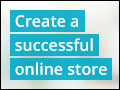



1 answer
Last reply by: Russell Burnham
Sun Jan 12, 2014 3:31 AM
Post by David Zhang on May 13, 2012
Hi Matthew,
I am including newline in my code but when the string is written into the file it's not creating a newline for the new item or string. I have also ran into the same problem in lecture 6's homework challenge.
I tested your files and they work but mine don't please help.
Thank you.