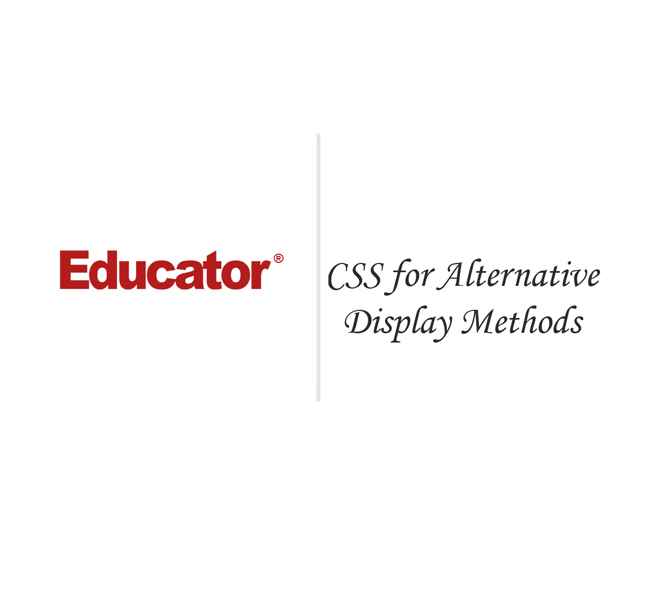

Brenton Strine
CSS for Alternative Display Method
Slide Duration:Table of Contents
Section 1: Cascading Style Sheets
Cascading Style Sheets
13m 59s
- Intro0:00
- The Composition of a Web Page0:16
- The Composition of a Web Page and CSS0:17
- Example of CSS: Hello, Friends!1:06
- The Separation of Content and Style2:41
- CSS: Separation of Content and Style2:42
- Example: CSS Zen Garden3:24
- Your First CSS5:14
- Example: Applying CSS5:15
- Learning Suggestions12:00
- Teach Yourself12:01
- Put What You Learn Into Practice Immediately12:39
- Grasp the General Big Idea13:26
Basic CSS Syntax
25m 25s
- Intro0:00
- Rule Syntax0:08
- Rule Syntax: Selector and Declaration0:09
- The Cascade1:38
- Cascade and CSS1:40
- Inline2:30
- Embedded3:56
- Included5:12
- User Defined CSS and Browser Defined CSS7:28
- Selecting by Id10:11
- Selecting by Id10:28
- Selecting by Class14:52
- Selecting by Class14:53
- Descendant Selectors19:13
- Descendant Selectors19:14
- Example of Descendant Selectors21:05
Basic CSS Syntax 2
23m 3s
- Intro0:00
- Multiple Declarations per Rule0:13
- Many Declarations Within a Single Rule0:14
- Multiple Selectors per Rule1:23
- Many Selectors Within a Single Rule1:24
- Nesting2:17
- Introduction to Nesting2:18
- Nesting Cont.4:03
- Nesting Rules4:04
- Rule Order7:00
- Multiple Rules & Same Element7:01
- Rule Order: The Cascade7:52
- Inline Rules8:23
- Embedded Rules9:53
- External Rules10:44
- User Stylesheets & Browser Stylesheets11:09
- Rule Order: Specificity11:51
- Rules with the Same Origin11:53
- Types of Selectors: Id, Class & Tag13:30
- Calculating Specificity15:46
- Calculating Specificity15:47
- Rule Order: Order of Appearance18:57
- Rules with Same Specificity & Originating from the Same Place18:58
- Inheritance20:01
- Inheritance & Example20:02
Browser Considerations
18m 48s
- Intro0:00
- Browser Considerations0:11
- Basic Browser Considerations0:12
- Dealing With Multiple Browsers5:05
- Dealing With Multiple Browsers5:06
- Conditional Comments6:15
- Managing Conflicting Styles7:44
- Managing Conflicting Styles7:45
- Code Formatting9:30
- Code Formatting9:31
- CSS Compression12:20
- CSS Compression12:21
- Example of CSS Compression12:59
- Resetting User-Agent CSS14:58
- Resetting User-Agent CSS14:59
- CSS Tools: Reset CSS16:15
Layouts
28m 41s
- Intro0:00
- Layout HTML0:46
- Page Layout0:47
- Avoid Contracting Divitis1:57
- Header, Nav, Aside, Section, and Footer3:11
- Example: A Basic Layout3:55
- Step 1: Structure Page, Apply Basic Styles, and Position Elements Correctly3:57
- Step 2: Use Container Elements and Center the Layout19:20
- Step 3: Add an Aside Column20:08
- Step 4: Create Two Main Content Columns24:09
- Final Result and Conclusion26:45
CSS Typography
46m 37s
- Intro0:00
- Typography Properties0:07
- Font-family0:08
- Font-size1:15
- Font-style1:23
- Font-weight1:33
- Letter Spacing1:56
- Line-height2:24
- Margin-left and right2:39
- Text-align2:44
- Text-decoration2:52
- Text-indent3:35
- Text-shadow3:50
- Text-transform4:56
- Word-spacing5:11
- Word-wrap5:23
- Firefox FireFontFamily Firebug Plug-in5:56
- Installing Firefox Plug-in5:57
- Example 1: Site-wide Font Settings8:15
- Step 1: Make All Fonts Default to a Sans-serif Font9:20
- Step 2: Make All Heading Fonts Default to a Cursive Font12:50
- Step 3: Justify Paragraphs15:19
- Step 4: Increase the Line-height of Paragraph Text17:10
- Example 2: Big First Letter19:02
- Step 1: Make the First Letter of the First Paragraph Bigger19:03
- Step 2: Position the First Two lines of Text to Wrap Around the First Letter25:17
- Step 3: Align the Bottom of the First Letter With the Baseline of the Second Line25:47
- Example 3: Fun Quotes27:50
- Step 1: Stylize the Quote in an Interesting Font and Color27:51
- Step 2: Add a Graphical Quote for Flair & Use a Reverse Indentation for Fun28:21
- Example 4: Breaking Long Words34:42
- Step 1: Make the Long Word Terms Italic Instead of Bold34:45
- Step 2: Long Words Wrap37:08
- Example 5: Rainbow38:10
- Step 1: Fixing the RAINBOWS!!!!! Sentence38:13
- Step 2: Improving the Rainbow Text42:08
CSS Backgrounds
24m 17s
- Intro0:00
- Background Properties0:14
- Background, Attachment, Color, Image, Position & Repeat0:15
- Example 1: Colors1:32
- Step 1: Change the Color of the Document Background1:33
- Step 2: Change the Background Color of a Paragraph & Some Inline Text2:42
- Step 3: Observe the Change in Background Size as Margins, Borders, and Padding Changes4:38
- Example 2: Background Image Guy8:20
- Step 1: Remove the Decorative Image From the Content8:21
- Step 2: Use CSS to Place It in the same Location It Was Before10:05
- Step 3: Make the Image Stay There, Even When the Document is Scrolled12:32
- Example 3: Repeating Images14:52
- Step 1: Create a Horizontal Pattern Using Repeat-x14:55
- Step 2: Add a Secondary Decorative Image in the Top-right Corner16:31
- Step 3: Use the ColorZilla Firefox Add-on to Find the Background Color that will Match the Image19:08
- Example 4: Putting it Together21:37
- Step 1: Use a Single Background Property to Put Back the Picture of Me in Its Place From Example 221:38
Images in CSS
33m 25s
- Intro0:00
- General Concepts0:12
- General Concepts of Images0:13
- Bandwidth and Images1:15
- Example 1: Photo Gallery Tune-up2:16
- Step 1: Give a Gallery of Images Nice Spacing2:17
- Step 2: Remove the Browser Border From Each Images4:42
- Step 3: Give a Nice Custom Border to Images on Hover5:12
- Step 4: Enhance Images with Rounded Corners for Browsers that Support It.6:45
- Example 2: Background Images10:56
- Step 1: Add a Graphical Decoration to an Existing Element Using Background-image10:57
- Step 2: Add a Graphical Decoration in a <Div> Created for It.14:34
- Example 3: Replacing Text with Images19:57
- Step 1: Enhance a Heading by Replacing the Text with an Image19:58
- Example 4: Image Sprites25:08
- Introduction to Image Sprites25:09
- Example: Google Image Sprites25:23
- Step 1: Create an Image Sprite Rollover Button27:14
The Box Model
23m 21s
- Intro0:00
- Properties1:08
- Width & Height1:09
- Margin, Padding & Border1:29
- Example 1: Box Properties2:05
- Step 1: Create a Box with Margins, Padding, and Border2:06
- Step 2: Add Width and Height to the Box5:23
- Step 3: Consolidate Margins and Padding with Shorthand Notation7:41
- General Concepts12:45
- Inner Content, Padding, Border, and Margins12:46
- Internet Explorer's Broken Box Model and Understanding the Correct Box Model13:40
- Less intuitive Behavior15:51
- Width Affects the Content Area Only, Not the Padding, Border, or Margins15:52
- Margins Collapse Into Each Other16:16
- Margins Can Have Negative Values18:17
- Padding Can't Have Negative Values19:32
- Background Lies Behind the Content, Padding, and Border Areas19:51
- Overflow Property20:38
Applying Styles to Forms
12m 44s
- Intro0:00
- General Advice0:08
- Form Controls & Form Styling0:33
- Avoid Styling Browser Form Controls1:41
- Don't Directly Style the Form Element & Display Value of Inline3:00
- Targeting Particular Selectors3:41
- Syntax: input[type=value]{…}3:42
- Example: Targeting Particular Selectors4:34
- Example: Style a Series of Form Controls Into Two Column Without a Table7:33
Float Basics
23m
- Intro0:00
- Float Functionality0:07
- Float0:08
- Clear0:25
- More on Floating0:35
- Float Behavior1:28
- Floated Element Behavior1:40
- Width & Height of Floated Element3:27
- Multiple Floated Elements5:17
- Floated Elements Removed From the Flow of the Document5:51
- Clear Property & Preventing Floats From Stacking Horizontally9:53
- Clear Property & Non-floated Elements17:15
- The Overflow Property & Elements Extending Beyond the Borders19:24
The Display Property
23m 29s
- Intro0:00
- Display Values0:08
- Display0:10
- Visibility1:19
- Example: Display Property1:29
- Display: Block3:34
- Block Elements3:35
- Elements With a Display of Block by Default4:07
- Floated Elements and Elements Positioned Absolutely Become Block5:11
- Display: Inline5:36
- Introduction to Inline5:37
- Inline Creates a Long Box that Wraps at the End of a Line6:17
- Text-Level Elements are Inline by Default9:45
- Margins and Padding10:08
- Inline Elements Cannot Be Sized12:14
- Display: Inline-Block13:04
- Allows for Boxes to Stack Up Inline13:05
- Allows for a Width and Height to be Set13:27
- Requirement for Internet Explorer 6/715:29
- Eliminating White-Space16:00
- Display: None18:10
- Removes the Element and All Children From the Flow Completely18:11
- Visibility & Hidden20:30
Positioning
20m 47s
- Intro0:00
- Positioning Values0:05
- Position: Static, Relative, Absolute, Fixed0:06
- Z-Index: [number]0:22
- Position: Static0:39
- Introduction to Static Value and Example0:40
- Position: Relative2:19
- Introduction to Relative Value and Example2:20
- Position: Absolute6:37
- Introduction to Absolute Value and Example6:38
- Position: Fixed10:35
- Introduction to Fixed Value and Example10:36
- Z-Index12:58
- Introduction to Z-Index12:59
- Example of Z-Index13:58
Lists
30m 39s
- Intro0:00
- List Properties0:06
- List-style-type: Square, Disc, Circle, and Decimal0:08
- List-style-image1:14
- List-style-position1:34
- List-style2:10
- Example 1: An Inline List2:30
- Step 1: Make a List Display Inline2:31
- Step 2: Style a List So That It Looks Like Navigational Buttons7:03
- Example 2: Nested Lists and Dynamic Navigation14:02
- Step 1: Use List Nesting to Create a Tiered Nav Links Section14:03
- Step 2: Use CSS to Hide Sub-sections Until Hovered15:10
- Example 3: Sidebar Nav Menu18:18
- Create a Dynamic Nav Menu Using Nested Lists18:19
- Example 4: Horizontal Nav Menu25:04
- Create a Nav Menu with Drop-down Sub-menus25:05
Links
29m 35s
- Intro0:00
- Basic Link Styling0:06
- Link, Visited, Active & Hover0:07
- Changing the Defaults2:45
- Remove the Underline From Links2:46
- Remove the Dotted Border on Clicked Links in IE3:50
- Remove Borders From Linked Images4:20
- Simple Enhancements4:55
- Change the Cursor4:56
- Text Rollovers7:09
- Link-type icons10:23
- Advanced Rollovers14:18
- Use Image Sprites for Image Rollovers14:19
- Breadcrumb Navigation17:34
- Breadcrumb Navigation17:35
- Example19:10
- Highlighting Bookmark Links25:54
- Highlighting Bookmark Links25:55
CSS Units
16m 10s
- Intro0:00
- Colors0:32
- Hexadecimal Notation0:33
- RGB Notation3:44
- Key Words5:42
- Example of Colors6:19
- Lengths6:56
- Fixed6:57
- Relative9:18
- URI's14:12
- URI and CSS14:13
CSS for Alternative Display Method
14m 44s
- Intro0:00
- The Media Property0:38
- Media Types: Screen, Print, Handheld and Small Devices0:39
- CSS for All2:18
- CSS with a Media Value of All2:19
- Media Rule3:00
- Print Media4:32
- Pages for Printing4:33
- Print Media Example6:11
- Handheld Media10:02
- Handheld Media10:03
- Other Media Types12:48
- Braille, Embossed, and Projection12:49
- Speech and Aural13:16
- tty and tv13:56
Advanced CSS and CSS3
40m 3s
- Intro0:00
- Progressive Enhancement0:41
- Progressive Enhancement and CSS0:42
- Child Selector2:40
- Child Selector & Example2:41
- Adjacent Sibling Selector7:17
- Adjacent Sibling Selector & Example7:18
- Attribute Selector12:43
- Attribute Selector & Example12:44
- CSS3 Attribute Selectors16:38
- CSS3 Attribute Selectors & Example16:39
- First-Child and last-Child Pseudo-Classes20:40
- First-Child and last-Child Pseudo-Classes & Example20:41
- Before and After Pseudo-Elements23:47
- Before and After Pseudo-Elements & Example23:48
- Hover and Active Pseudo-Classes24:57
- Hover and Active Pseudo-Classes & Example24:58
- First-of-type and Last-of-type Pseudo-classes26:56
- First-of-type and Last-of-type Pseudo-classes26:57
- Not Pseudo-class28:40
- Not Pseudo-class & Example28:42
- Nth-child Pseudo-classes31:04
- Nth-child Pseudo-classes & Example31:05
- Nth-child31:14
- Nth-last-child32:31
- Nth-of-type & Nth-last-of-type33:32
- Only Pseudo-classes34:27
- Only Pseudo-classes & Example34:28
- Target Pseudo-class37:13
- Target Pseudo-class & Example37:14
Advanced CSS Properties
45m 24s
- Intro0:00
- Browser Prefixes1:51
- Introduction to Browser Prefixes1:52
- Webfonts7:01
- Webfonts7:02
- Example of Webfonts8:52
- Overflow and Wrapping11:30
- Overflow and Wrapping11:31
- Automatic Columns15:03
- Automatic Columns & Example15:04
- Text-Stroke17:46
- Introduction to Text-Stroke & Example17:47
- Opacity and HSL Colors20:41
- Opacity and HSL Colors20:42
- Example of Opacity and HSL Colors23:22
- Rounded Corners25:50
- Rounded Corners & Example25:51
- Gradients28:39
- Gradients & Example28:40
- Shadows32:01
- Shadows & Example32:02
- Reflection34:59
- Reflection & Example35:00
- Transformations36:45
- Transformations and Example36:46
- Transition39:27
- Transition & Example39:30
- Fixing Internet Explorer42:07
- How to Fix Internet Explorer42:08
Loading...
This is a quick preview of the lesson. For full access, please Log In or Sign up.
For more information, please see full course syllabus of CSS
For more information, please see full course syllabus of CSS
CSS for Alternative Display Method
Lecture Description
In this lesson our instructor talks about CSS for alternative display method. First, he talks about the media property and CSS with media value of all. The he talks about the print media, handheld media and other media types.
Bookmark & Share
Embed
Share this knowledge with your friends!
Copy & Paste this embed code into your website’s HTML
Please ensure that your website editor is in text mode when you paste the code.(In Wordpress, the mode button is on the top right corner.)
×
Since this lesson is not free, only the preview will appear on your website.
- - Allow users to view the embedded video in full-size.
Next Lecture
Previous Lecture












































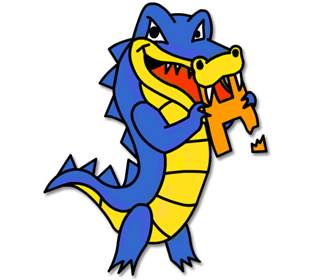
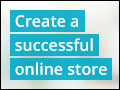


1 answer
Wed Feb 11, 2015 2:40 PM
Post by dave smith on January 16, 2015
Congrats I hear you work for NASA JPL.