Connecting...
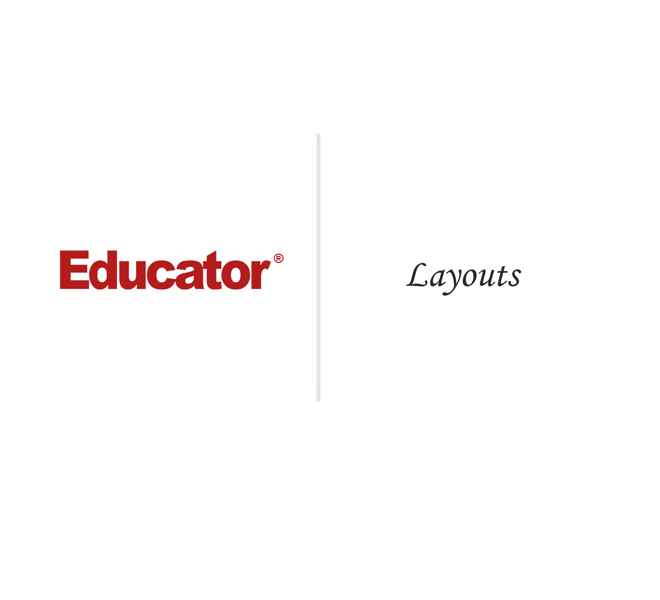
This is a quick preview of the lesson. For full access, please Log In or Sign up.
For more information, please see full course syllabus of CSS
For more information, please see full course syllabus of CSS
CSS Layouts
Lecture Description
In this lesson our instructor talks about layouts. First he talks about layout in HTML such as header, nav, aside, section, and footer. Then he does an example by creating a basic layout with multiple steps.
Bookmark & Share
Embed
Share this knowledge with your friends!
Copy & Paste this embed code into your website’s HTML
Please ensure that your website editor is in text mode when you paste the code.(In Wordpress, the mode button is on the top right corner.)
×
Since this lesson is not free, only the preview will appear on your website.
- - Allow users to view the embedded video in full-size.
Next Lecture
Previous Lecture












































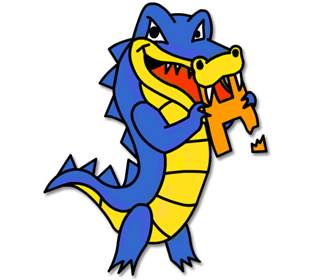
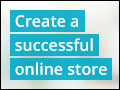


2 answers
Last reply by: Leonardo Luo
Mon Apr 27, 2020 7:55 AM
Post by Kestas Balevicius on July 8, 2014
How to understand float property? What it does?
0 answers
Post by Adil Alkarkhi on March 30, 2013
so I know how to control positions in sides positions, float left and change the width, what about if I want to put a content under them how to control the bottom and top positions?
0 answers
Post by Amit Patel on January 8, 2013
You could also use followings:
*{
-webkit-box-sizing: border-box; /* Safari/Chrome, other WebKit */
-moz-box-sizing: border-box; /* Firefox, other Gecko */
box-sizing: border-box;
}
at the top of style sheet to have header, footer, nav, section, and aside to fit to the box so that all elements fit, and doesn't required any adjustment in pixel. \
1 answer
Last reply by: Robert Bartram
Mon Jan 2, 2012 6:58 AM
Post by Robert Bartram on January 1, 2012
Hi, Just a note of interest. I tested code using IE9 and looks like some of the features of HTML5 are not supported. However found the same code works fine for Firefox and Safari. Thanks
1 answer
Fri Aug 19, 2011 6:09 PM
Post by JC Vargas on April 19, 2011
Why did we give the section a class name and not and id? what does it make a difference at this point? Video possition 5:20. Thank you