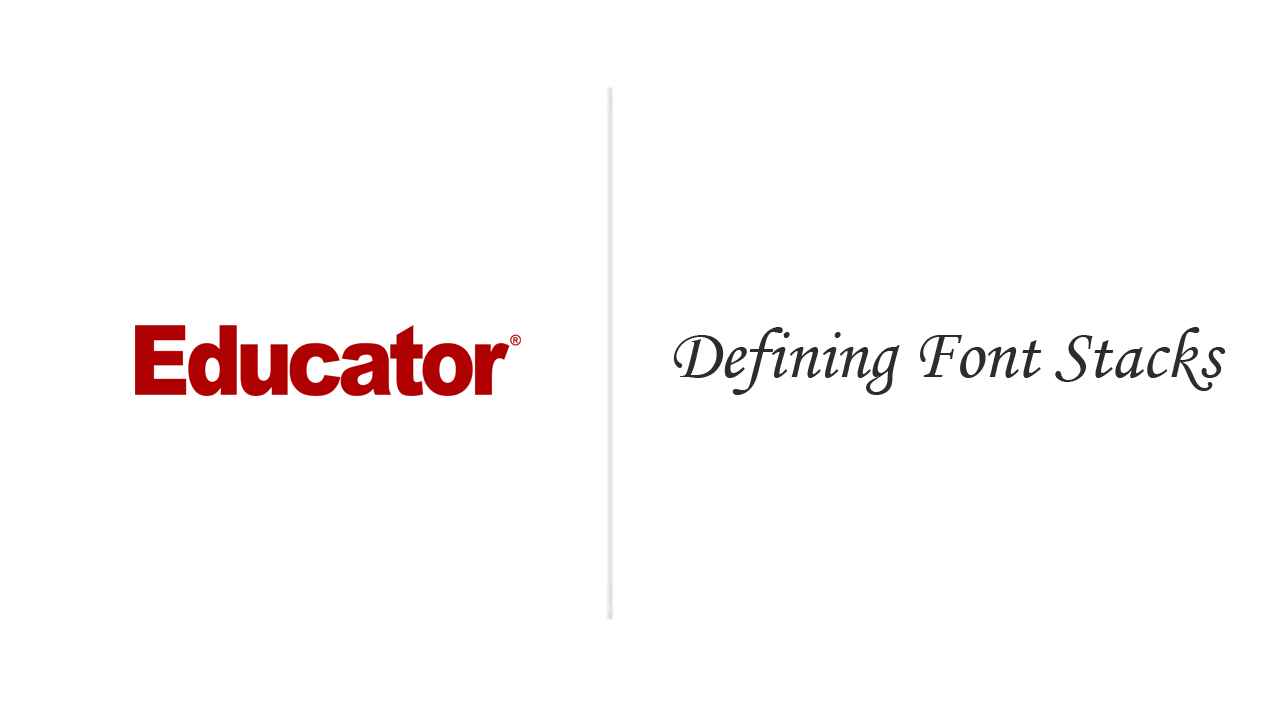
Candyce Mairs
Defining Font Stacks
Slide Duration:Table of Contents
Section 1: Web Page Design Mockup
Reviewing the Design
2m 46s
Planning Your Conversion
6m 23s
Getting to Know Wireframes
4m 3s
Creating Wireframes
4m 19s
Creating a Style Guide
4m 33s
Defining CSS
3m 44s
Section 2: Slicing
What Is a Slice?
4m 50s
Slicing with Photoshop
10m 40s
Slicing with Photoshop Elements
5m 28s
Section 3: Optimizing Images
Understanding Optimization
4m 44s
Image Formats for the Web
10m 19s
Optimizing Images in Photoshop
8m 4s
Optimizing Images in Photoshop Elements
10m 21s
Section 4: Planning Page Layout
Planning the Design Layout
6m 7s
Web Typography
7m 53s
Documenting Decisions
5m 57s
Section 5: Exporting Images
Setting Up the Export with Photoshop, Part 1
11m 27s
Setting Up the Export with Photoshop, Part 2
12m 22s
Setting Up the Export with Photoshop Elements
10m 12s
Section 6: Getting Organized
Creating the Root Folder
7m 32s
Defining a Local Site
4m 17s
Exploring the Interface
5m 8s
Creating a Web Page
6m 46s
Inserting an Image
6m 30s
Section 7: Understanding CSS
Formatting Text with CSS
9m 20s
Using the Box Model
7m 3s
Creating DIV Tags with IDs
9m 2s
Section 8: Building the Web Page
Building the Boxes
11m 25s
Adding Text to the Page
8m 34s
Adding Images Within DIV Tags
6m 48s
Customizing Box Backgrounds
7m 38s
Using CSS Background Images
8m 32s
Correcting Box Placement
9m 37s
Section 9: Customizing Page Structure with CSS
Testing CSS Properties
4m 40s
Positioning Upper Content
12m 8s
Creating Columns on the Page
10m 52s
Issues with Floats
8m 30s
Using Tracing Images
8m 5s
Adjusting Box Positioning
11m 18s
Section 10: Creating the Look of the Web Page with CSS Properties
Positioning the Photos
4m 19s
Defining Font Stacks
10m 21s
Customizing Text with CSS
6m 14s
Finishing Font Definitions
8m 45s
Correcting Background Colors
6m 51s
Nudging Content Areas
10m 22s
Positioning Lower Columns
8m 49s
Creating Curved Boxes
5m 51s
Using CSS Classes
10m 7s
Section 11: Adding New CSS3 Properties
Adding Drop-Shadows
6m 57s
Creating Gradients
7m 50s
Section 12: Testing the Design
Previewing Pages in Browsers
3m 7s
Adding Column Separators
5m 24s
Finalizing the Web Page for Chrome
4m 27s
Finalizing the Web Page for Firefox
11m 5s
Fixing Page Content Alignment
6m 26s
Loading...
This is a quick preview of the lesson. For full access, please Log In or Sign up.
For more information, please see full course syllabus of Photoshop Designs to Code
For more information, please see full course syllabus of Photoshop Designs to Code
Photoshop Designs to Code Defining Font Stacks
Lecture Description
Dreamweaver comes with a predefined list of font stacks, but in some cases you'll want to add a custom font stack and use it on your web page. In this lesson you'll learn more about what font stacks are, how to customize them, and why you might need to create a font stack for your web pages.
Bookmark & Share
Embed
Share this knowledge with your friends!
Copy & Paste this embed code into your website’s HTML
Please ensure that your website editor is in text mode when you paste the code.(In Wordpress, the mode button is on the top right corner.)
×
Since this lesson is not free, only the preview will appear on your website.
- - Allow users to view the embedded video in full-size.
Next Lecture
Previous Lecture











































Start Learning Now
Our free lessons will get you started (Adobe Flash® required).
Sign up for Educator.comGet immediate access to our entire library.
Membership Overview