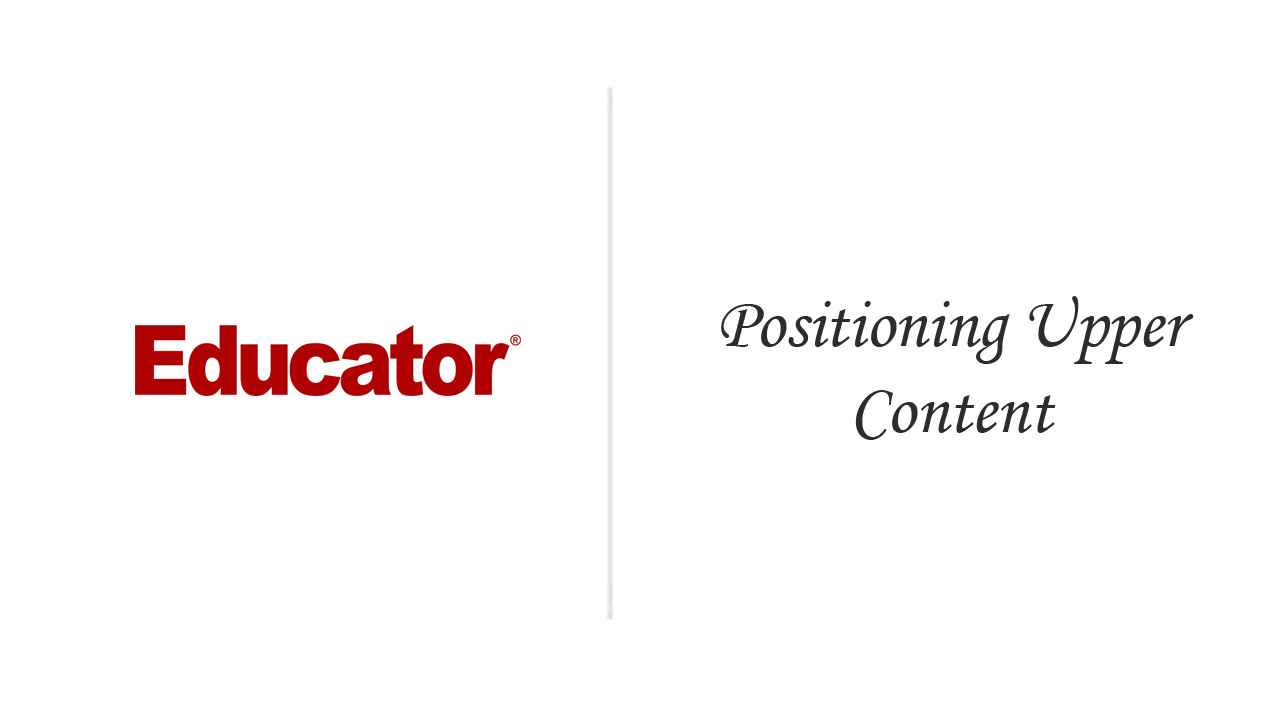
Candyce Mairs
Positioning Upper Content
Slide Duration:Table of Contents
2m 46s
6m 23s
4m 3s
4m 19s
4m 33s
3m 44s
4m 50s
10m 40s
5m 28s
4m 44s
10m 19s
8m 4s
10m 21s
6m 7s
7m 53s
5m 57s
11m 27s
12m 22s
10m 12s
7m 32s
4m 17s
5m 8s
6m 46s
6m 30s
9m 20s
7m 3s
9m 2s
11m 25s
8m 34s
6m 48s
7m 38s
8m 32s
9m 37s
4m 40s
12m 8s
10m 52s
8m 30s
8m 5s
11m 18s
4m 19s
10m 21s
6m 14s
8m 45s
6m 51s
10m 22s
8m 49s
5m 51s
10m 7s
6m 57s
7m 50s
3m 7s
5m 24s
4m 27s
11m 5s
6m 26s
For more information, please see full course syllabus of Photoshop Designs to Code
Photoshop Designs to Code Positioning Upper Content
Our web page is not presently set up in a two-column structure on the page. In order to move our content into two columns, we need to create two additional boxes for our content and use CSS to move these boxes. In this video you'll see how to create additional boxes for content areas in order to display that content side by side in the browser.
Share this knowledge with your friends!
Copy & Paste this embed code into your website’s HTML
Please ensure that your website editor is in text mode when you paste the code.(In Wordpress, the mode button is on the top right corner.)
- - Allow users to view the embedded video in full-size.











































Start Learning Now
Our free lessons will get you started (Adobe Flash® required).
Sign up for Educator.comGet immediate access to our entire library.
Membership Overview