Connecting...
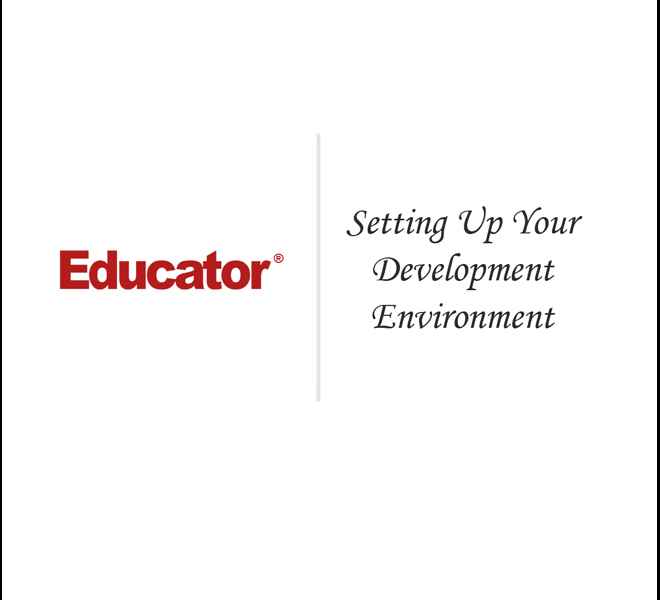
This is a quick preview of the lesson. For full access, please Log In or Sign up.
For more information, please see full course syllabus of Introduction to PHP
For more information, please see full course syllabus of Introduction to PHP
Introduction to PHP Setting Up Your Development Environment
Lecture Description
In this lesson our instructor talks about setting up a development environment. First he discusses remote development, local development, software to install, and XAMPP installation. Then he talks about verifying XAMPP install, localhost, document root, text editor spectrum, finding help, and homework challenge.
Bookmark & Share
Embed
Share this knowledge with your friends!
Copy & Paste this embed code into your website’s HTML
Please ensure that your website editor is in text mode when you paste the code.(In Wordpress, the mode button is on the top right corner.)
×
- - Allow users to view the embedded video in full-size.
Next Lecture
Previous Lecture












































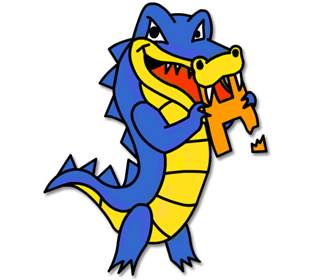
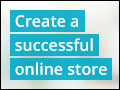


0 answers
Post by Kelvin Tjia on November 30, 2019
I am attempting to verify the xampp installation as per the video. When I click the start action for the Apache, it says
Error: Apache shutdown unexpectedly.
This may be due to a blocked port, missing dependencies, improper privileges, a crash or a shutdown by another method.
Press the Logs button to view error logs and check
The windows event viewer for more clues
If you need more help copy and post this
Entire log window on the forums.
How do i fix this?
0 answers
Post by Harlan Reece on January 2, 2015
When I installed XAMPP on my Windows 7 machine, it did not include the sample files that we have been working with. I had to actually create the Intro2php folder myself. Could this possibly have something to do with installing from .exe file rather than zip archive. Apache doesn't seem to work when I use the zip file installation. Pleae respond ASAP. By the way, what is the difference between the 2 installations and why did you recommend the zip archive installation?
0 answers
Post by Mario Valcarcel on July 31, 2013
How I fix it this problem
AM [Apache] Status change detected: running
6:51:37 AM [Apache] Status change detected: stopped
6:51:37 AM [Apache] Error: Apache shutdown unexpectedly.
6:51:37 AM [Apache] This may be due to a blocked port, missing dependencies,
6:51:37 AM [Apache] improper privileges, a crash, or a shutdown by another method.
6:51:37 AM [Apache] Press the Logs button to view error logs and check
6:51:37 AM [Apache] the Windows Event Viewer for more clues
6:51:37 AM [Apache] If you need more help, copy and post this
6:51:37 AM [Apache] entire log window on the forums
1 answer
Last reply by: Shimon Cohen
Mon Oct 27, 2014 3:08 PM
Post by Reginald Hairston on March 4, 2013
Do you have a recommendation for a Mac text editor?
1 answer
Last reply by: Edward Harrison
Wed Oct 31, 2012 1:49 PM
Post by Edward Harrison on October 30, 2012
I am unable to view the Document root as:
http://localhost/intro2php/sample.html
It only works as:
C:/Users/MyName/xampp/htdocs/intro2php/sample.html
Why is this? It will be essential to know as part of learning PHP is understanding paths, etc.
0 answers
Post by yana gafouri on September 3, 2012
I have Mac OS, should I download XAMPP for Mac OS? Could you please provide specific for Mac OS instructions? Thank you. Yana
0 answers
Post by Elizabeth Etta on August 4, 2012
I would be grateful if this can be answered for me. I have written a basic hello world php code. However whenever I paste I run it on the browser it just prints my php code on the screen. I have followed the instructions to go into the http.conf file and I typed the instructions into the file given by matthew Machaj.
PHPIniDir "C:/Users/user1/xampp/php"
LoadModule php5_module "C:/Users/user1/xampp/php/php5apache2_2.dll"
AddHandler application/x-httpd-php .php
When I try to start the xampp control panel it runs and immediately stops
When I try to run xampp_start I get an error in the cmd prompt that opens up.
The error is like this module php_5 module is already loaded, skipping
Error line 513 of C:/Users/User1/xampp/apache/conf/httpd.conf
Only the first PHPInIDir directive honored per configuration tree- subsequent ones ignored
Any help will be greatly appreciated
0 answers
Post by Charles Georg on July 31, 2012
Hello, Im having a problem getting the XAMPP splash page to come up when I enter 127.0.0.1. Where do you get that information. Thanks
0 answers
Post by Tomas Dale on July 6, 2012
I have the IIS installed in the machine and when I try to open apache it opens IIS, how can I have both Web Servers running ?
0 answers
Post by Abdul Sidibe on June 2, 2012
I use mac. does the process apply with regarding to unzipping of xampp?
1 answer
Last reply by: Matthew Boone
Wed May 23, 2012 2:29 PM
Post by Matthew Boone on May 23, 2012
Any reason I couldn't use dreamweaver instead of pspad?
1 answer
Last reply by: Gowri Meenakshi
Thu May 10, 2012 10:34 AM
Post by Gowri Meenakshi on May 10, 2012
I have windows 7. After downloading zip , extracted to c:\Users\user1\xampp i was trying to run setup_xampp.bat file..lot of lines like
.\install\awk.exe: can't open file C:\Users\user1\xampp\apache\conf\extra\httpd-
perl-asp.conftemp
source line number 8
shown and when i check using xampp_control Apache server is not working.. localhost\ returns error.. Skype is not loaded. Help me..
1 answer
Last reply by: Jonathan Bello
Tue May 8, 2012 9:47 PM
Post by Jonathan Bello on May 8, 2012
Object not found!
The requested URL was not found on this server. If you entered the URL manually please check your spelling and try again.
If you think this is a server error, please contact the webmaster.
Error 404
What should I do? I followed step by step from the video.
0 answers
Post by Nitheesh Menon on May 8, 2012
Dear Mathew ,when ever i type firebug on add on search bar i am not getting the firebug 1.7.3 instaed i am getting these two fire bug auto completer 1.4.0 and flas firebug 3.4.2 which one u want me to install...?waiting for your reply
0 answers
Post by Val S on April 15, 2012
Could you please post some instruction on how to set up the web environment for a mac OSX 10.6.x?
I installed xampp for mac but i'm unable to create new folders in the Applications-->XAMPP-->htdocs folder
4 answers
Wed Apr 18, 2012 11:44 PM
Post by anthony sparks on February 24, 2012
this video isnt going past 20:40. i tried running it on multiple browsers and it still wont buffer pas this point. What should i do?
1 answer
Tue Feb 7, 2012 3:14 AM
Post by Herve Gnidehoue on December 22, 2011
Can U please help for my development environment? The web resources are not very helpful. The Apache is running well but I don't think that the PHP is working. I am pretty sure there is a sort of configuration to be done, a file to be copied from one location to another as far as the PHP is concerned but I don't know how. I've tried several times but in vain.