Connecting...

This is a quick preview of the lesson. For full access, please Log In or Sign up.
For more information, please see full course syllabus of HTML
For more information, please see full course syllabus of HTML
HTML Embedded Content
Lecture Description
In this lesson our instructor talks about embedded content such as embedding images, audio, and video. He discusses image format, compressions, animated gif, and alpha transparency png for embedding images. He talks about control, autoplay, loop, and preload for embedding audio. He also discusses old way and new way for audio. he finishes by teaching about video formats and poster attributes.
Bookmark & Share
Embed
Share this knowledge with your friends!
Copy & Paste this embed code into your website’s HTML
Please ensure that your website editor is in text mode when you paste the code.(In Wordpress, the mode button is on the top right corner.)
×
Since this lesson is not free, only the preview will appear on your website.
- - Allow users to view the embedded video in full-size.
Next Lecture
Previous Lecture












































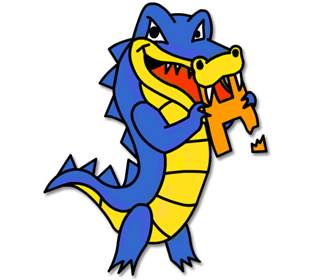
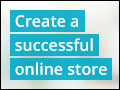


0 answers
Post by Vimala Koppada on December 8, 2015
i have tried this video tag in different browsers but it is not playing in the any of the browsers. Can you please say what might be the problem. One more problem is for use of buttons. what could be the problem. How to fix it. I have used firefox, chrome and IE browsers.
1 answer
Wed Jan 15, 2014 5:54 PM
Post by Gerard Kenny on April 20, 2013
Can someone tell me why my image shows in IE but will not be displayed in Firefox?
1 answer
Last reply by: Gerard Kenny
Sat Apr 13, 2013 3:56 PM
Post by Gerard Kenny on April 13, 2013
I have Windows 8. What is the best tool for resizing my JPG images?
1 answer
Last reply by: marc mitchell
Sun Apr 1, 2012 7:42 PM
Post by Jorge Guerrero on March 17, 2012
Brenton, it's great that you know JavaScript and apply it to creating buttons for audio control, but I think you should stick to just HTML for now. I mean, should we return to this lesson after we finis the JavaScript course? It's like teaching a foreging language and jumping around. Don't blame students for not learning.
0 answers
Post by Jorge Guerrero on March 17, 2012
Is there a place where we can download the code for the lessons? I try to write as much as I can, but I'd like to have some examples which are not walked through.