Connecting...
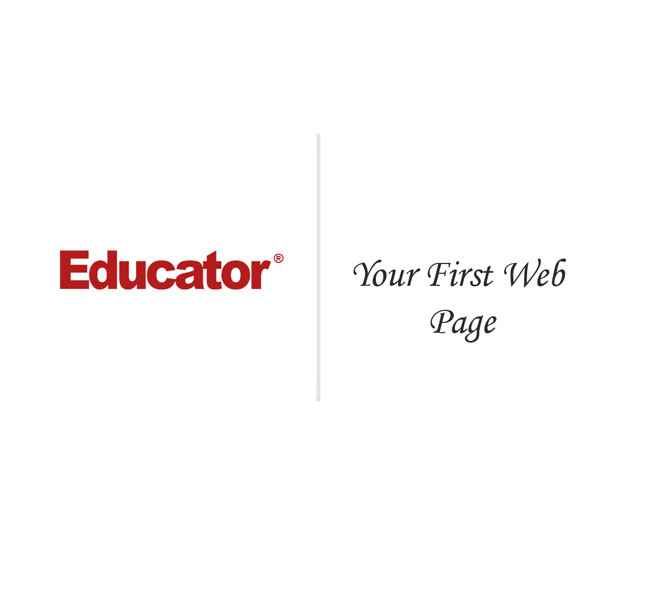
This is a quick preview of the lesson. For full access, please Log In or Sign up.
For more information, please see full course syllabus of HTML
For more information, please see full course syllabus of HTML
HTML Your First Web Page
Lecture Description
In this lesson our instructor talks about the world wide web and an introduction to HTML. He first talks about looking at source code and HTML 5. He finishes by showing an example of how to create your first web page and what you need to do so.
Bookmark & Share
Embed
Share this knowledge with your friends!
Copy & Paste this embed code into your website’s HTML
Please ensure that your website editor is in text mode when you paste the code.(In Wordpress, the mode button is on the top right corner.)
×
- - Allow users to view the embedded video in full-size.
Next Lecture
Previous Lecture












































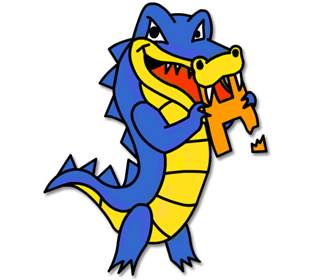
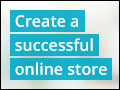



0 answers
Post by DetectivePikachu_ YeetsCheese on December 8, 2020
i just love your pic of your face
1 answer
Last reply by: Vibha Pandurangi
Sat Sep 5, 2015 7:59 PM
Post by Vibha Pandurangi on September 5, 2015
hi Professor Strine, for some reason, I cant seem to see my image correctly when I insert all the specified code up to where I am. Here is my code:
<html>
<head>
<title> ProPavGaming's Webpage - Awesome Swag Sauce
</title>
</head>
<body>
<h1> This is my first webpage... So excited! </h1>
<img src= "youtube_logo">
</body>
</html>
Whenever I open the page on Microsoft Edge or on Google Chrome, it appears as a small picture icon, not the picture itself.
1 answer
Sun Apr 26, 2015 9:18 PM
Post by ahmed manusla on April 25, 2015
hi will i be able to program something like youtube by the end of the course also what programming did youtube use to make their website
3 answers
Thu Feb 12, 2015 8:31 PM
Post by David Llewellyn on February 11, 2015
I am having trouble getting the links to the web to work.
I am using Komodo Edit 7.1 and the HTML is as per the lecture
<li><a href="http//www.w3.org">The W3C</a>
but when i try to preview the page and click on the link, both Komodo Edit and the browsers Chrome and IE all try to look for a file on my pc file:///C:/Users/David/http//www.w3.org rather than on the web. Any thoughts on what I'm doing wrong?
1 answer
Wed Feb 11, 2015 2:40 PM
Post by candis bellamy on September 30, 2014
My picture won't display. I typed the code correctly and its pointing to the right file. Instead it shows the little picture icon. What could be the problem?
5 answers
Last reply by: Sophy Huang
Thu Jul 16, 2020 2:13 PM
Post by Emma Brun on September 20, 2014
i found a diffrent program that works but a had a question about how to get my carriage returns to show up in my web page. i had made a cat out of text characters and the returnd dont show up, here is a picture of my cat;
- -
- - - -
- - - -
- - - -
- - _____-------------_________- -
- -
- -
- -
- - - -
- - - - - -
- - - - - -
- -
- - -
----- - - - -----
- - -
- - - - - - - -
- - - -
- -
- -
--- ---
- ... --- -
- --- --- -
- -
- -
- -
- - -
- - - -
- - - -
- - - -
- - - - - -
- - - - - -
- - - - - -
- - - - - -
1 answer
Wed Sep 24, 2014 4:12 PM
Post by Emma Brun on September 19, 2014
im having alot more trouble now, on the website of it, it shows the exact same thing as the HTML box thing. it says
<html>
<head><title>Hello World</title></head>
This is my first website that is made with HTML!I am having some trouble though.
</html> just like in TextEdit.
1 answer
Wed Sep 24, 2014 4:13 PM
Post by Emma Brun on September 19, 2014
What text editor are you using? Mine -TextEdit- dose not have the numbers.
1 answer
Thu Sep 4, 2014 8:01 PM
Post by Joseph Nguyen on September 4, 2014
just completed your first lesson. i enjoyed it, but i found the following mistakes:
your links are dead. you forgot to include http// on the last 3 items on the list.
<li><a href="http://w3.org">The W3C</a>
<li><a href="http://alistapart.com">A List Apart</a>
<li><a href="http://w3school.com">W3Schools</a>
<li><a href="http://educator.com">Educator</a>
copywrighted is misspelled.
1 answer
Thu Sep 4, 2014 8:07 PM
Post by DASOL KWON on March 25, 2014
Hi,
I don't know how to bring my file to the chrome, not clicking the direct file on the desktop. I am using window 8 now.
1 answer
Thu Sep 4, 2014 8:08 PM
Post by moha hashi on March 20, 2014
Hi I was going to do ctrl+U, then open it blank page but rejected to write any thing. it shows like:-
<html></html>
not allow it any moves.
thanx prof.
2 answers
Last reply by: moha hashi
Thu Mar 20, 2014 12:19 PM
Post by Douglas Williams on January 15, 2014
I am sorry I have trouble understanding You in this video, at about 15:50 when your talking about hiding the email. What do You say at 15:51 Java script to hide the email link, I can not understand what you say, It sounds like you say "Ovuskater?" I just can not understand what You say at that point. I can not understand the term You said, thanks -Doug
1 answer
Wed Jan 15, 2014 8:15 PM
Post by Douglas Williams on January 15, 2014
How come when I go to add links they do not work unless I put this syntax in? for example <a href="http://www.google.com/" target="_blank">Google</a> then http://www.google.com/ opens in a new tab. Is it because the page is not uploaded onto a host server yet?
4 answers
Last reply by: Douglas Williams
Tue Jan 21, 2014 11:23 AM
Post by Douglas Williams on January 15, 2014
I am struck on adding the image :(
I have the image saved in the same file, and here is the HTML code I used.
<img src="Pic.jpeg"> the Pic is called pic everything seems to be right? I am just following along and it is not working?
1 answer
Wed Jan 15, 2014 5:43 PM
Post by David Martinuk on January 2, 2014
Where are you going in the browser to open the web page I created. If you don't remember WHERE on your computer you created the file, well then next time write yourself a note so you don't forget!
1 answer
Thu Sep 4, 2014 11:14 PM
Post by David Martinuk on January 2, 2014
Where are you going in the web browser to open your saved web page
1 answer
Sun Jul 14, 2013 12:04 AM
Post by Steven Clinton on July 13, 2013
hey i started this course on a windows computer and everything went great, but now i am using a mac and am having some problems. I have done all the same steps on my mac but when i try to load my website everything is not formatted but looks excatly the same as it does in my text editor. Any suggestions? thanks
0 answers
Post by Javon Roberts on July 6, 2013
nevermind sorry I figured it out I was inputting the wrong text it didn't seem clear until you did it again. thanks
1 answer
Wed Jan 15, 2014 5:55 PM
Post by Javon Roberts on July 6, 2013
hey can you please help me on how to make the text that I enter become a link it doesn't seem to be working for me?
1 answer
Sun Jul 14, 2013 12:23 AM
Post by Steven Clinton on July 1, 2013
What program (notepad, textedit, etc.) do you use to get the highlighted and differently colored items?
1 answer
Sun Jul 14, 2013 12:22 AM
Post by sushma penmetsa on May 27, 2013
Mr. Brenton,
My macbook pro wont let me save to .html. It said i can only save to .rtf. Why wont it let me save and how?
1 answer
Wed Jan 15, 2014 5:57 PM
Post by binti farah on May 9, 2013
could you please recommend me a book which is related this topic
1 answer
Fri May 3, 2013 1:40 PM
Post by Harry Hayes on May 3, 2013
Professor Strine,
Thanks for taking the time to prepare these (very good) presentations. I too have been working on HTML on my own. Self taught HTML is not a particularly easy undertaking. Fun and exciting when I see the results on the screen, but it can be very exasperating without the proper training and direction.
I have learned enough on my own to get myself into positions that I do not know how to get myself back out, so I decided to stop fighting against those elements - that I just did not know - and found Educator.com (completely by accident...but I believe that all things are meant for a reason and not by chance).
I am writing this to you to thank you. If I would have had quality professors, as you are, when I was in college I would have enjoyed it much more. I am really looking forward to taking these courses and then moving on to CSS and JAVASCRIPT.
I have been in the industrial engineering field most of my adult life. Beginning as a Mechanical Draftsman working with 2D Autodesk AutoCAD and most recently five years working as a Mechanical Engineer working with 3D Solid Edge and also 2D Autodesk AutoCAD for design layouts for customers.
I became very interested in Web design as our IT Specialist is one of my best friends. He did not have the time to teach me so I began learning myself. Now I would like to enhance those skills and become a full time Web designer (yes, I left the engineering field and am starting a new a career)...my reason for registering with Educator.com
By the way, as you will see from my registration, my first name is Harry, (after my grandfather), however, my family elected to call me "Matt" which is short for Matthew...my middle name. I wanted to clear up any confusion.
Have a good weekend!
Look forward to all of the courses that you teach and learning to become proficient with HTML, CSS, JAVASCRIPT and WORDPRESS.
Sincerely,
Matt Hayes
Sincerely,
Matt Hayes
2 answers
Sun Jul 14, 2013 12:21 AM
Post by sushma penmetsa on April 22, 2013
Mr. Brenton Strine,
Is there a possible way to download the html programmer that you have, which highlights the tags and does other neat stuff.
Thank You.
0 answers
Post by Michael Trow on February 7, 2013
only the first website on the list is loading up
0 answers
Post by Michael Trow on February 7, 2013
<img src="me.png"> the photo is not uploading I am just getting a little white box on the website. What can I do?
0 answers
Post by kent chau on February 3, 2013
Hi, I am trying to read the answer for question posted by others. Y does it need me to log in again and again even I already logged in?
0 answers
Post by Rishabh Kasarla on January 12, 2013
Hi! this lecture was awesome, I already built a website!!
0 answers
Post by Ricardo Autida on November 9, 2012
Hi I am using Macbook Pro and my browser is Safari I only used w3schools.com website to type codes not on my windows 7 because it is really small but my problem is the video keep repeating so I switch to Mozilla Firefox any help will do just answer me plesae thanks because the video keep repeating and it stop
0 answers
Post by paul shrubb on October 18, 2012
How can i skip forward to where i left off. The progress bar wont let me
1 answer
Sun Jul 14, 2013 12:17 AM
Post by Suresh Manchala on September 1, 2012
I have zero knowledge about coding. What is the pre-requisite to learn HTML ?
1 answer
Sun Jul 14, 2013 12:16 AM
Post by Callistus Elue on April 17, 2012
Having followed you step by step developing my web page by working within my texteditor, how do I now look it all up as my web page and thus my first website?
0 answers
Post by isaac N harper jr on March 5, 2012
This lesson make sense after taking the HTML lessons. The lectures like this one where you explain the code with demos as you go along work best fro me.Thank you very much!
3 answers
Sun Jul 14, 2013 12:13 AM
Post by Khloe Zelenko on January 14, 2012
Hello. I am stuck on the photo too. I did start a file titled HTML and I saved my Notepad document and my photo in the same folder. I just get a box with a red X in it where my photo should be. The picture is saved as a jpg. Any thoughts on how to fix this problem?
1 answer
Fri Aug 19, 2011 6:02 PM
Post by Silas Stanley on August 18, 2011
Mr.Brenton,
How do I upload the picture to my website the website keeps giving me this little icon and when i right click and hit show picture it doesn't show?
Please help.
2 answers
Sun Jul 14, 2013 12:11 AM
Post by Suzanne McCord on March 5, 2011
My operating system is Window 7. What is my Text Editor called? I can't bring one up to even get started.
2 answers
Sun Jul 14, 2013 12:09 AM
Post by Suzanne McCord on March 5, 2011
I don't know what you mean by "Hit option command u in your browser".
Is this a website or keys on the keyboard. Please be more literal.
What do you mean by "hit"?
1 answer
Last reply by: samyah refadah
Sat Apr 13, 2013 8:40 PM
Post by Alena Matsiukhina on February 7, 2011
When I do it in TextEdit, the tags do not highlight in blue. Why? What wrong? :( please help.
2 answers
Sun Jul 14, 2013 12:07 AM
Post by Carolina DaSilva on January 10, 2011
when I save it under .html , open it, and click option/command/u I see more than just the text I have on the page. It actually has html...
why is that happening?
2 answers
Sat Apr 23, 2011 2:28 PM
Post by Vasilios Sahinidis on January 7, 2011
How do I get the numbers on the left? Thanks.