Connecting...
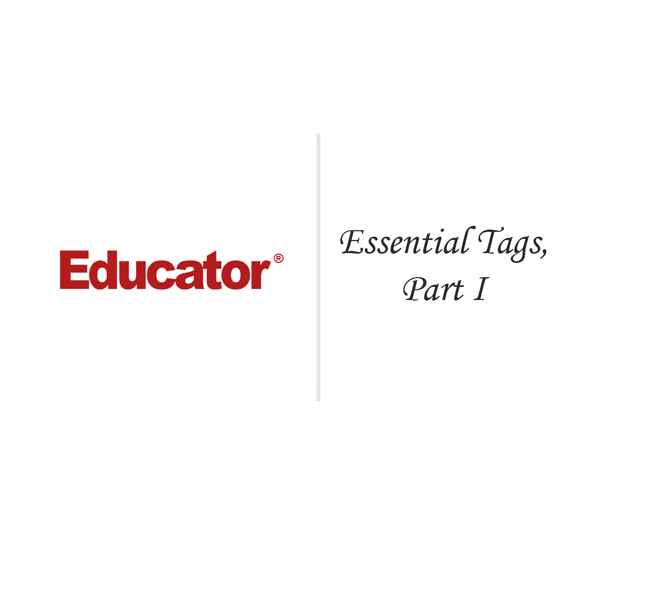
This is a quick preview of the lesson. For full access, please Log In or Sign up.
For more information, please see full course syllabus of HTML
For more information, please see full course syllabus of HTML
HTML Essential Tags Part 1
Lecture Description
In this lesson our instructor talks about the essential tags. He talks about document structure tags, layout tags, and text level tags. He discusses the grouping content tags which include the <p>, <hr>, <figure>, <figcaption>, <blockquote>, and <div> tags. He finishes by talking about embedded content tags.
Bookmark & Share
Embed
Share this knowledge with your friends!
Copy & Paste this embed code into your website’s HTML
Please ensure that your website editor is in text mode when you paste the code.(In Wordpress, the mode button is on the top right corner.)
×
Since this lesson is not free, only the preview will appear on your website.
- - Allow users to view the embedded video in full-size.
Next Lecture
Previous Lecture












































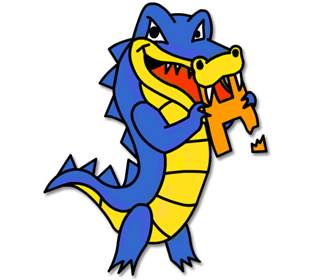
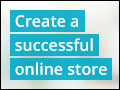


1 answer
Fri Dec 21, 2018 9:20 AM
Post by Wesley Ge on December 20, 2018
What does <!DOCTYPE> do?
4 answers
Last reply by: S Fonseca
Tue Jun 9, 2015 7:43 PM
Post by S Fonseca on June 6, 2015
Prof Strine: Can you suggest how I might be able to include or insert HTML code from within another section of HTML code (no JS, no SSI possible)? Repetitive information on several HTML pages exist in its own files and I would like to just insert this text (since it may change every so often) as an INCLUDE of some type into the multiple places where it is needed. I am looking for a "C-type include of plain text sections of HTML code". Thanks.
0 answers
Post by ido montia on February 12, 2015
thank u very much!!!
1 answer
Thu Sep 4, 2014 8:05 PM
Post by Dewayne Tidwell on June 1, 2014
Professor Strine,
When mentioned about <!DOCTYPE html> missing from the web page and being in "quert" mode? What is that? What effects could that really cause?
Your Student,
Dewayne Tidwell
1 answer
Thu Sep 4, 2014 8:12 PM
Post by David Beamer on February 12, 2014
When the semantics of the "hr" tag was being described, I thought, "Hmmm, that kinda sounds like how 'Selah' functions in the Psalms". Lo and behold, that was the example. Cool!
1 answer
Mon Sep 9, 2013 12:53 PM
Post by Theresa Sharp on September 9, 2013
Either I'm misunderstanding something about the <aside> tag, or it isn't working. Is the aside tag supposed to create a sidebar or move the text off to the side? Or is it used for something else? Because when i used the aside tag, it changed nothing about the format besides just adding a break. Is there something wrong with my program, or am I just misusing and misunderstanding the aside tag?
0 answers
Post by Professor Strine on April 21, 2013
Ankit, most of the examples in this tutorial show only a segment of the code needed for a complete page. It would be distracting to have too much code, so I usually only show the code that is being discussed.
Sitepoint is a great HTML reference site, e.g. http://reference.sitepoint.com/html/elements-list.
0 answers
Post by Ankit Mehta on April 21, 2013
Just curious In these examples that you show you dont start with <html> and end with </html>, instead you start with <h1> and end with </h1>
Does that mean it is not necessary
0 answers
Post by Ankit Mehta on April 21, 2013
Could you please suggest a URL for list of elements and attribute and on how to use that.
1 answer
Last reply by: Rivka Stein
Mon Jan 14, 2013 1:07 PM
Post by Rivka Stein on January 14, 2013
There is something wrong with with video. Every time it reaches some point where it talks about layout tags, it stops and starts from the beginning.
0 answers
Post by Tye Warner on September 19, 2012
Is there any way I can jump to different sections of the lessons without waiting for the whole thing to buffer?
0 answers
Post by David L on March 6, 2012
I like the tutorials, very thorough and easily understandable.
1 answer
Last reply by: David Beamer
Wed Feb 12, 2014 10:46 AM
Post by isaac N harper jr on March 2, 2012
What is quark's mode as compared to standard's mode?
0 answers
Post by maissa alshareef on February 21, 2012
when i try to do the embedded content tage example it does not work with me can you tell me what is wrong please?
0 answers
Post by Sowsan Sibai on June 15, 2011
when this video reached the examples of text level tags it stopped and i am not able to continue