Starting up...

This is a quick preview of the lesson. For full access, please Log In or Sign up.
For more information, please see full course syllabus of HTML
For more information, please see full course syllabus of HTML
HTML Elements and Attributes
Lecture Description
In this lesson our instructor talks about HTML elements and attributes. He talks about proper use of elements and attributes. He discusses normal HTML elements such as start tag and end tag. He talks about void HTML elements, HTML comments, attributes, and HTML character codes. He ends with several example of all the topics.
Bookmark & Share
Embed
Share this knowledge with your friends!
Copy & Paste this embed code into your website’s HTML
Please ensure that your website editor is in text mode when you paste the code.(In Wordpress, the mode button is on the top right corner.)
×
Since this lesson is not free, only the preview will appear on your website.
- - Allow users to view the embedded video in full-size.
Next Lecture
Previous Lecture












































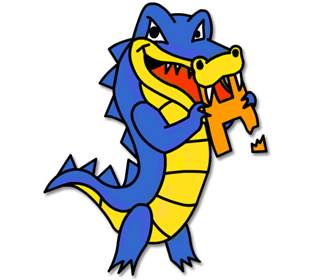
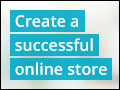


2 answers
Last reply by:
Tue Jul 14, 2020 3:45 PM
Post by Wesley Ge on December 17, 2018
Anyone watching in 2019!??!?!
0 answers
Post by Michael Kolody on December 28, 2015
Not good teaching. Not interactive. But I am finding these videos useful anyway. Needs to be updated.
0 answers
Post by ghanam alsmeeri on March 22, 2014
i can not complete lesson after 2 min how i can solve this problem ?
0 answers
Post by joe bloggs on April 29, 2013
perfect
0 answers
Post by Professor Strine on October 21, 2012
Smultron is what I am using in the video as a Text Editor. Most newer macs will do better to try TextWrangler. For PC, download Notepad++.
2 answers
Last reply by: Ricardo Autida
Sat Nov 10, 2012 3:16 PM
Post by Yara Tercero on May 19, 2012
Hello, I was wondering the same thing as @william avendano, which text editors would you recommend for a mac user? Thanks!
0 answers
Post by william Avendano on February 17, 2012
this class is so good
1 answer
Last reply by: Andrew Wygant
Sun Jun 10, 2012 4:14 PM
Post by william Avendano on February 14, 2012
to the teacher witch text editor do you use
1 answer
Last reply by: Ricardo Autida
Sat Nov 10, 2012 3:15 PM
Post by Ryan McCanna on January 28, 2012
I am loving this website. thanks educator. im hoping to be able to get a job after watching all the computer tutorials