Connecting...
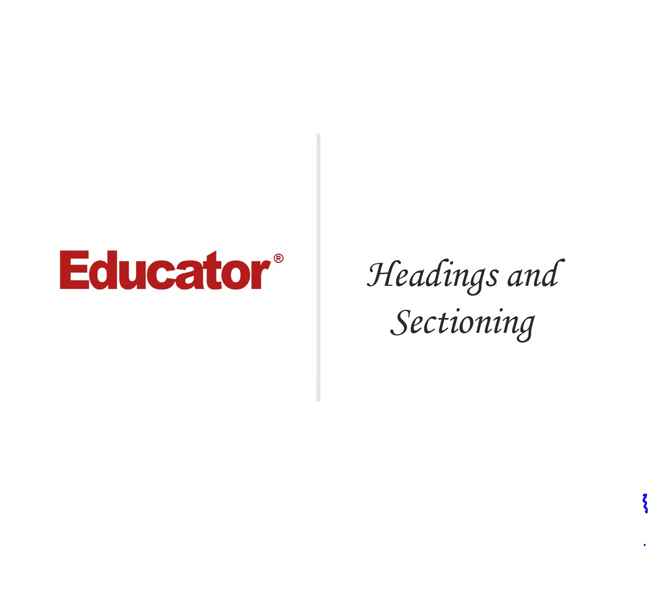
This is a quick preview of the lesson. For full access, please Log In or Sign up.
For more information, please see full course syllabus of HTML
For more information, please see full course syllabus of HTML
HTML Heading and Sectioning
Lecture Description
In this lesson our instructor talks about heading and sectioning. He first discusses heading elements, heading tags, heading rules and examples. He then talks about sectioning roots and sectioning contents. He finishes the lesson with sectioning wrapping and one real world example.
Bookmark & Share
Embed
Share this knowledge with your friends!
Copy & Paste this embed code into your website’s HTML
Please ensure that your website editor is in text mode when you paste the code.(In Wordpress, the mode button is on the top right corner.)
×
Since this lesson is not free, only the preview will appear on your website.
- - Allow users to view the embedded video in full-size.
Next Lecture
Previous Lecture












































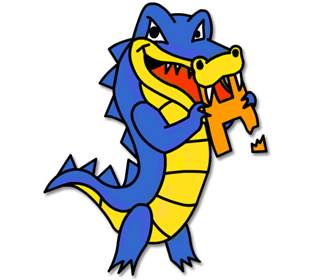
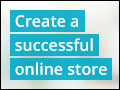


1 answer
Fri Aug 30, 2013 5:08 PM
Post by Roman Kolesnitsky on August 30, 2013
Hello, Brenton
@ 12:40 you add <section> tags like so:
<body>
<h1>Apples</h1>
<section>
<p>Apples are fruit.>
...
</section>
</body>
Isn't <h1> element supposed to be part of <section> like so:
<body>
<section>
<h1>Apples</h1>
<p>Apples are fruit.>
...
What am I missing?
1 answer
Sun Aug 25, 2013 10:20 PM
Post by zenil patel on August 25, 2013
can you give an example for this
0 answers
Post by Elwin sylvester on September 16, 2012
What I do like about your lessons is that you pay a lot of attention to weaker (blind) people. You mentioned the Bible a couple of times and it's in the Bible that the strong should look after the weaker. Nice to see that you put into practice what you belief.
1 answer
Sun Aug 25, 2013 10:17 PM
Post by Jorge Guerrero on March 17, 2012
In the W3C web page, you see [H1] and no closing argument and no <> signs for the tags.
Is W3C using a different code?
1 answer
Last reply by: hannah rafiq
Mon Oct 22, 2012 12:20 PM
Post by isaac N harper jr on March 5, 2012
Thanks for the examples when explaining tags they really help me get a deeper meaning than just hearing the definitions read with examples of how the code is rendered. Btw, I ran the validator on educator.com and there are 124 errors in 1,039 lines of code that's a 11.9% error rate!