Connecting...
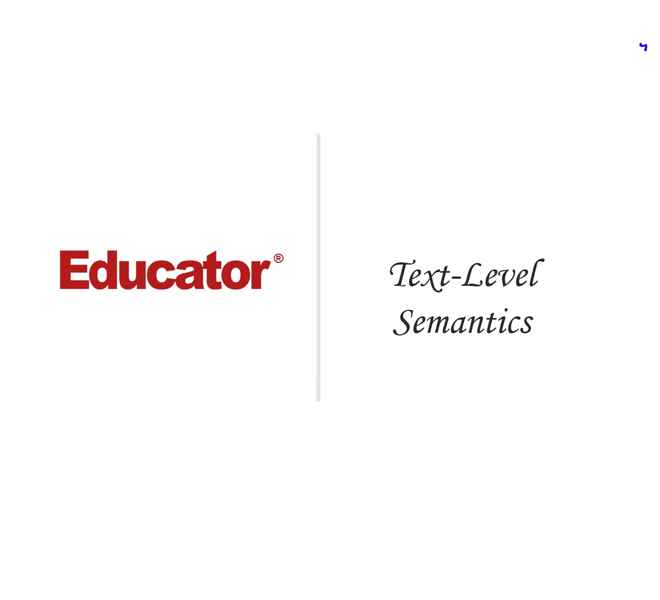
This is a quick preview of the lesson. For full access, please Log In or Sign up.
For more information, please see full course syllabus of HTML
For more information, please see full course syllabus of HTML
HTML Text-Level Semantics
Lecture Description
In this lesson our instructor talks about text-level semantics. He talks about the <a>, <em>, <strong>, <small>, <cite>, <q>, <abr>, <dfn>, <time>, <code>, and <i> elements. He also provides many examples on each. He then talks about <sub> and <sup> elements and their examples. He finishes by talking about the <b> element and its example.
Bookmark & Share
Embed
Share this knowledge with your friends!
Copy & Paste this embed code into your website’s HTML
Please ensure that your website editor is in text mode when you paste the code.(In Wordpress, the mode button is on the top right corner.)
×
Since this lesson is not free, only the preview will appear on your website.
- - Allow users to view the embedded video in full-size.
Next Lecture
Previous Lecture












































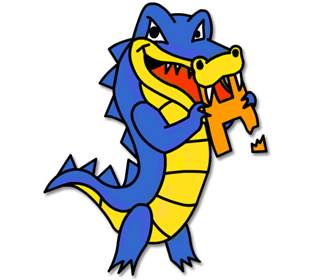
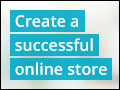


0 answers
Post by hannah rafiq on October 22, 2012
why you didnot render it ;(
2 answers
Last reply by: Jorge Guerrero
Sat Mar 17, 2012 3:06 PM
Post by Chad Reeves on January 11, 2012
Dostoyevsky did not write "war and Peace." Leo Tolstoy did:)